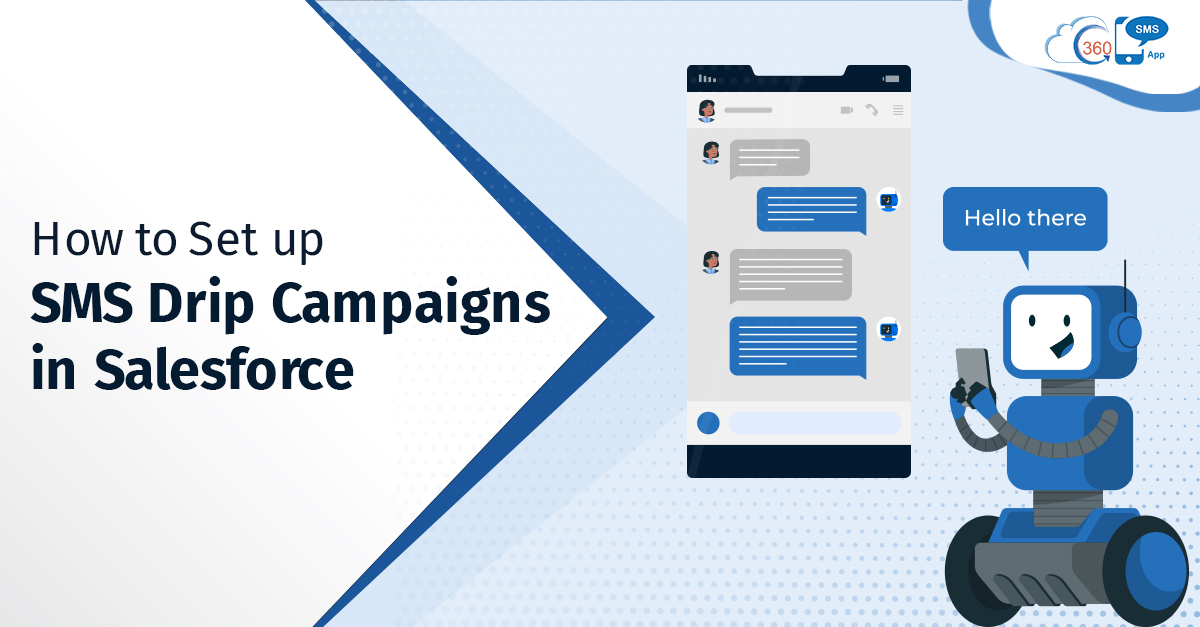Marketers keep experimenting with new approaches and marketing activities to improve returns. Sometimes they achieve the desired results on the first attempt, and sometimes they have to tweak their marketing campaigns and activities according to the performance and responses. Thus, performance metrics play a vital role for businesses while carrying out marketing activities. Salesforce SMS drip campaigns are a robust Salesforce object for marketers and can make a significant difference in revenue when used to the fullest.
What are Salesforce SMS Drip Campaigns?
As the name indicates, SMS drip campaigns in Salesforce allow marketers to schedule a series of SMS to go out at a defined date and time and interact with audiences at the right time. Thus, marketers can send text messages at a specified time without manual intervention and get into meaningful conversations.
Salesforce SMS campaigns allow marketers to gain insights into drip campaign performance, drip campaign stages at which customers are, engagement histories, campaign members, and much more.
How to set up SMS Drip Campaigns in Salesforce
Setting up SMS drip campaigns in Salesforce is not a tough nut to crack. You can set up SMS drip campaigns with a few easy steps and automate text messages.
- Click on the Drip Campaign object.
After clicking, you can see the list of all created SMS drip campaigns.
2. To create a new SMS Drip Campaign, click on the Create new drip tab on the top right corner of the page.
This should bring up a page where you need to enter values for the requested fields.
- Name- Add SMS drip campaign name
- Brief description- Add a brief description of the SMS drip campaign. For example, you can add the purpose of creating a campaign.
- Object- Add the name of the standard or custom object to which you want to apply a drip Campaign
- Keyword to start- Add keywords that will automatically trigger the drip Campaign. This will help you start a drip campaign when an incoming text contains any specified keyword. The character limit is 255 characters.
- Keyword to stop- Add keywords that will automatically stop the drip Campaign. This will help you stop a drip campaign when an incoming text contains any specified keyword.
- Status- You can decide whether a Drip Campaign is Active (ongoing) or Inactive (stop)
After filling in all the details, you can click Save, Save and Create Action or Cancel button.
Configuring Actions for each SMS in an SMS Drip Campaign
After creating a drip campaign, you can configure actions for each SMS you want to send as a part of your SMS drip campaign.
When you click Save and Create Action, a Create Drip Campaign Action dialog box will appear where you need to enter the requested field values.
- Channel- You can create a multi-channel drip campaign as well. So, you can select a channel over which you want to send a specific SMS in a Drip Campaign.
- Name- Using the name field, you can add a different name for each text in a queue.
- Brief Description- Add a brief description of the text. For example- immediate SMS when a new record is added.
- Status- ‘Active’ or ‘Inactive’ status helps you decide whether you want a text to be a part of the Drip Campaign or not.
- Schedule- There are three ways to schedule texts in a drip campaign.
(i) Immediate
By selecting the ‘Immediate’ option, you can immediately trigger the SMS Drip Campaign or if there’s an incoming text with the specified keyword.
(ii) Specific date and time
By selecting the ‘Schedule Date Time’ option, you can add a date and time to send an SMS.
(iii) Condition-based
By selecting the ‘Condition based’ option, you can apply conditions to send an SMS. You can schedule messages deciding offset by days, hours, and minutes.
If you’re scheduling text by choosing offset by the number of days, you can add time also. You can also specify whether you want to send an SMS BEFORE or AFTER how many days, hours, or minutes of a specific action, the SMS should go out.
- Sender Number- Choose which number you want to use to send an SMS. If you choose StickySender, it would automatically pick up the number based on the criteria configured for the Sticky Sender to work. And if you select the default number as sender number, it would pick up the default user number configured to send an SMS.
- iText- If you want to trigger a Survey, questionnaire, etc., during the drip campaign, you can click the iText checkbox and add the name of the iText or Survey that you want to trigger. You can also start a Survey from a specific question by adding the question ID through Process Builder (PB).
- SMS Templates- You can select an SMS template to create a message
- Message- If you do not want to select the SMS template, you can create an SMS by adding text manually.
- Response Action- You can select the desired action from the dropdown that you want to perform if any response comes in for an SMS. Actions could be stop drip, execute the next, etc.,
- Link Tracking Action- You can select the desired action from the dropdown that you want to perform if a person clicks on the URL sent. Actions could be stop drip, execute the next, etc.,
After filling in all the details, you can click Save, Save and Create New Action or Cancel button.
This way, you can configure actions for each SMS in the SMS drip campaign and run SMS drip campaigns. If required, you can also visit our ‘Manuals’ section and check the visual representation of configuring SMS Drip Campaigns in Salesforce.
Tap into Valuable Conversations Connecting with Audiences at the Right Time
Reaching customers the way they want and communicating with them at the right time helps users get into meaningful conversations. This further help to reinforce relationships with customer and improve returns. An SMS drip campaign is one of the best instances of automation in business. It lets users connect with audiences at the defined time without intervening manually. This not only saves time for teams but effort too. Thus, teams can be more efficient at work.
To know more about how you can use SMS drip campaigns for your vertical, get in touch with our experts at sales@360smsapp.com or contact us here.