Automate your Follow-ups with the 360 Drip Campaign
Not every sale happens during the first point of contact. Usually, customers do not prefer buying anything right after the initial pitch. They need some time to think.
But how do you keep chasing your potential customers without agents spending skilled hours in follow-up?
According to IRC Sales Solutions, only 2% of sales happen during the first point of contact. So, if you don’t follow up, your business firms lose out around 98% of sales. This is the power of follow-ups.
Consistent follow-up with customers helps you engage with them and understand their requirements better.. With follow-up texts, you can make a second impression and encourage them to take action.
Besides, following up with unresponsive leads can also help you attract more responses, even if it’s just responses asking what the deal is or leads turning down the offer.
We understand that following up with each customer drains enough of the employee’s time. But this is an integral process that you can’t afford to miss.
So, to allow you and your teams to cut back on time and manual intervention, we provide you with 360 SMS drip campaigns to automate the process and focus on other high-value tasks by saving time.
Examples of Follow-up Texts You can Schedule
It may take 4-5 texts to drive responses from prospects. So, you can schedule a sequence of follow-up texts at various intervals and drive responses from customers.
For example:
Once a prospect has filled an online form, you can trigger an immediate follow-up text.
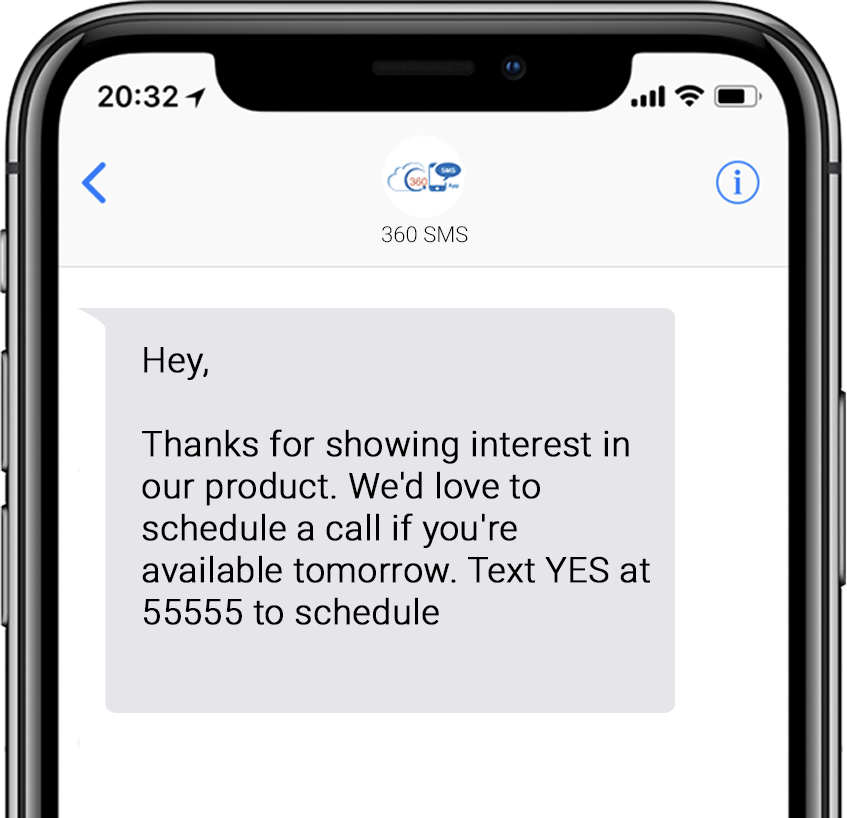
If a customer doesn’t open the first text, you can follow up on another channel like WhatsApp. You can send another text with a short customer testimonial video to intrigue customers and ask customers to schedule a product demo.
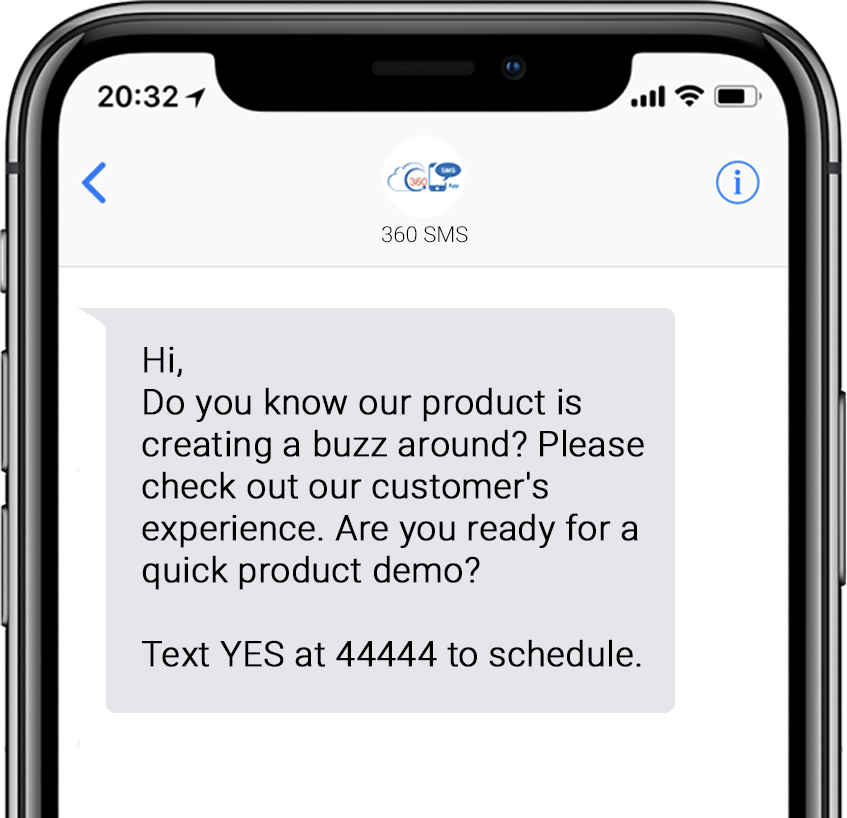
When a customer replies, you can send a calendar URL to allow customers to pick their preferred date and time.

Once a meeting is scheduled, you can send a follow-up text to confirm the meeting date and time.
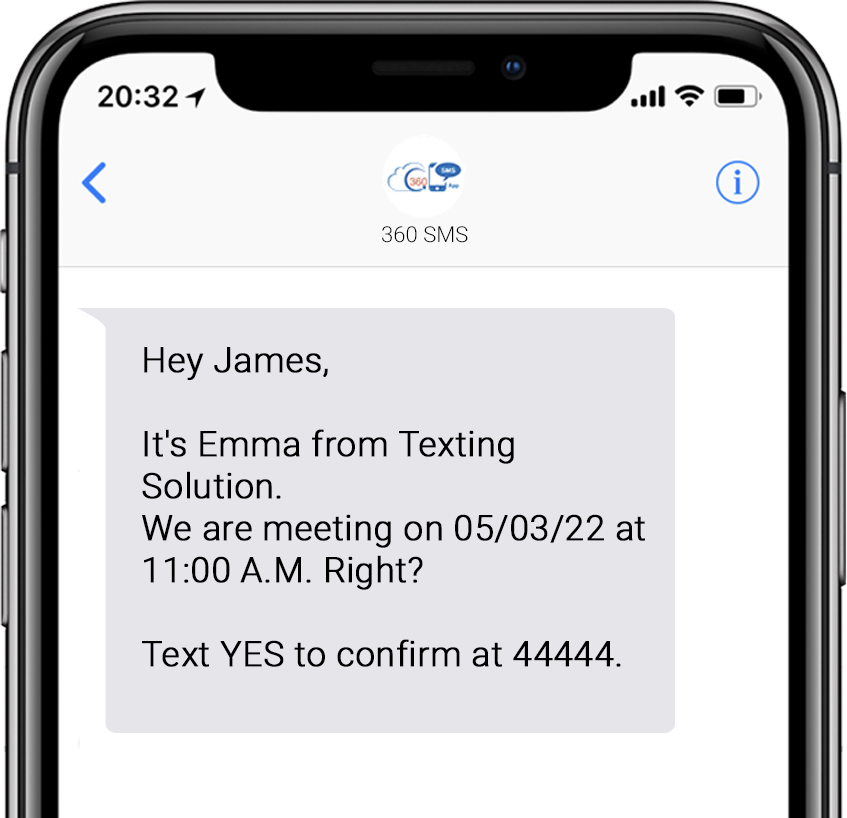
Once a product demo is done, you can again follow up with customers.
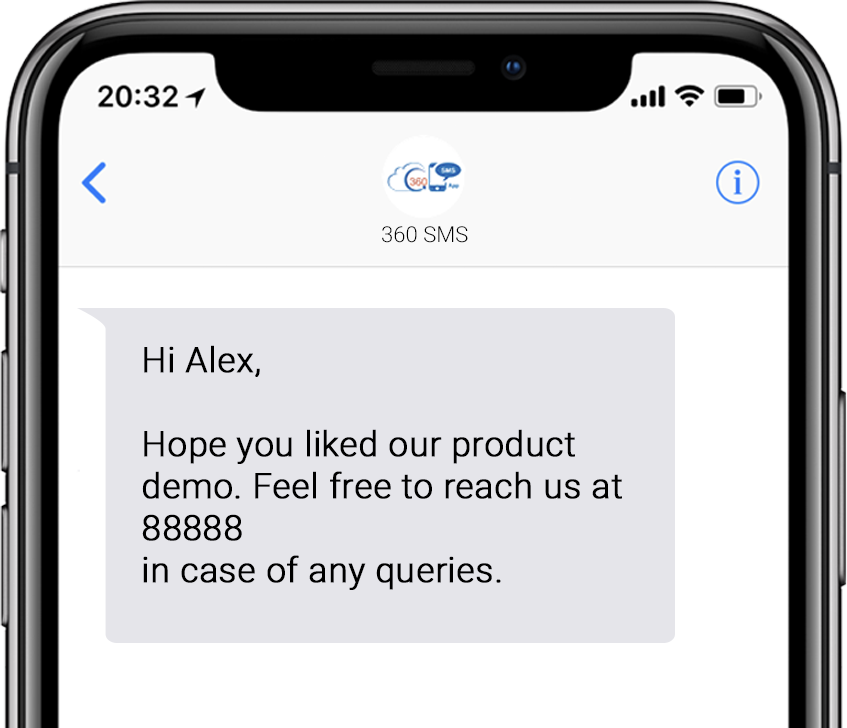
If a customer doesn’t respond to the above text, you can send another follow-up text.
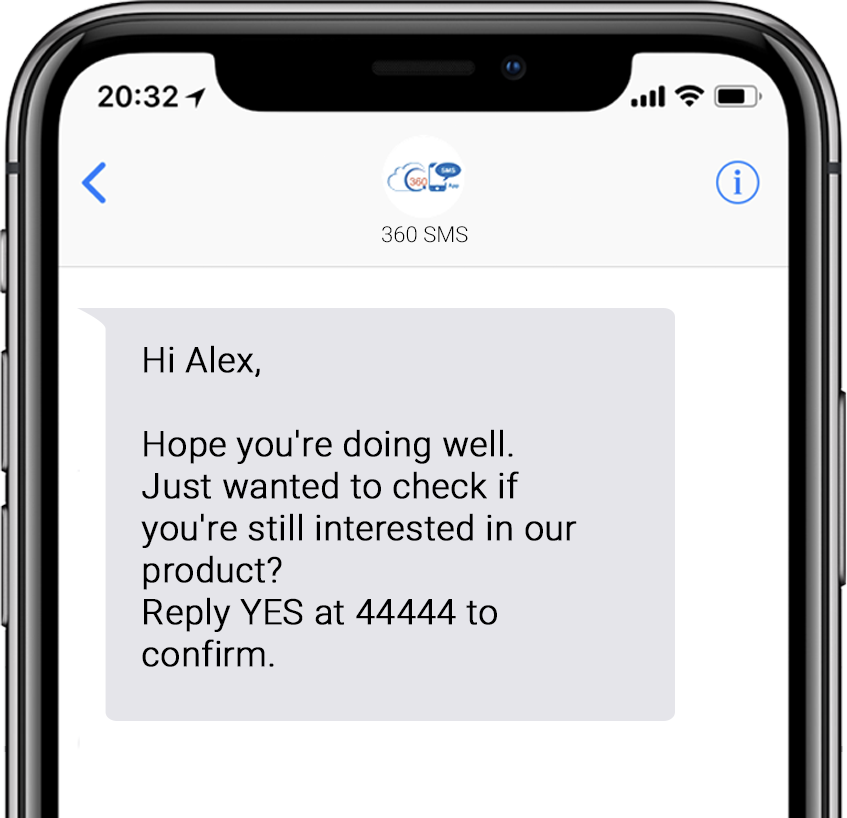
This way, you can schedule a series of follow-up texts to go out at various stages using SMS drip campaigns.
How to Automate your Follow-ups with the 360 Drip Campaign
Configuring SMS drip campaigns in Salesforce is an easy Do-It-Yourself (DIY) process, and you do not need to be technically sound or that. You can set up SMS drip campaigns with a few easy steps and automate follow-up text messages.
1) Click Drip Campaign when you click Drip Campaign, you can see the list of all existing SMS drip campaigns.
2) Click on the Create new drip tab on the top right corner of the page to create a new SMS Drip Campaign.
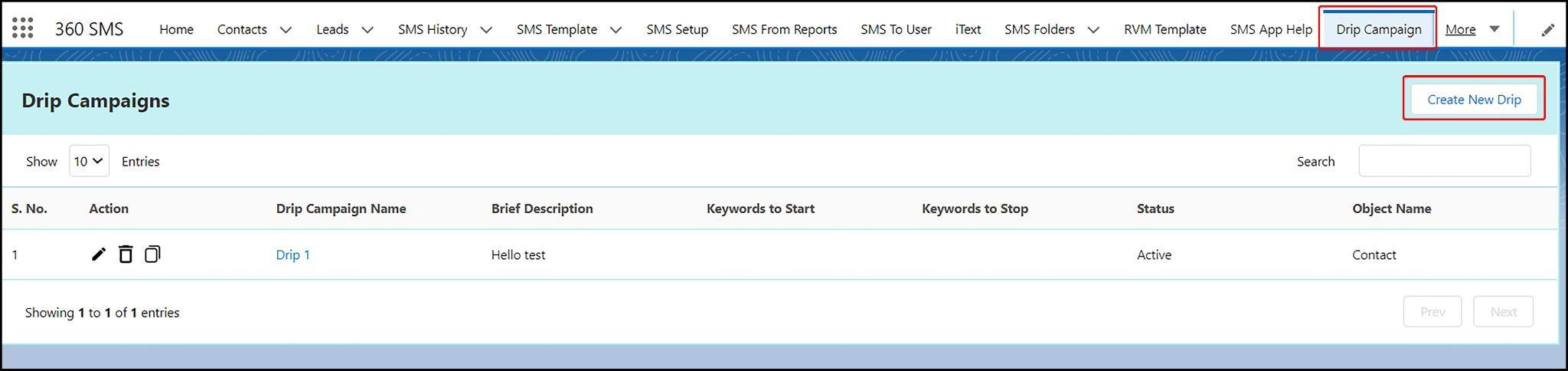
This should bring up a dialog box where you need to enter the required details.
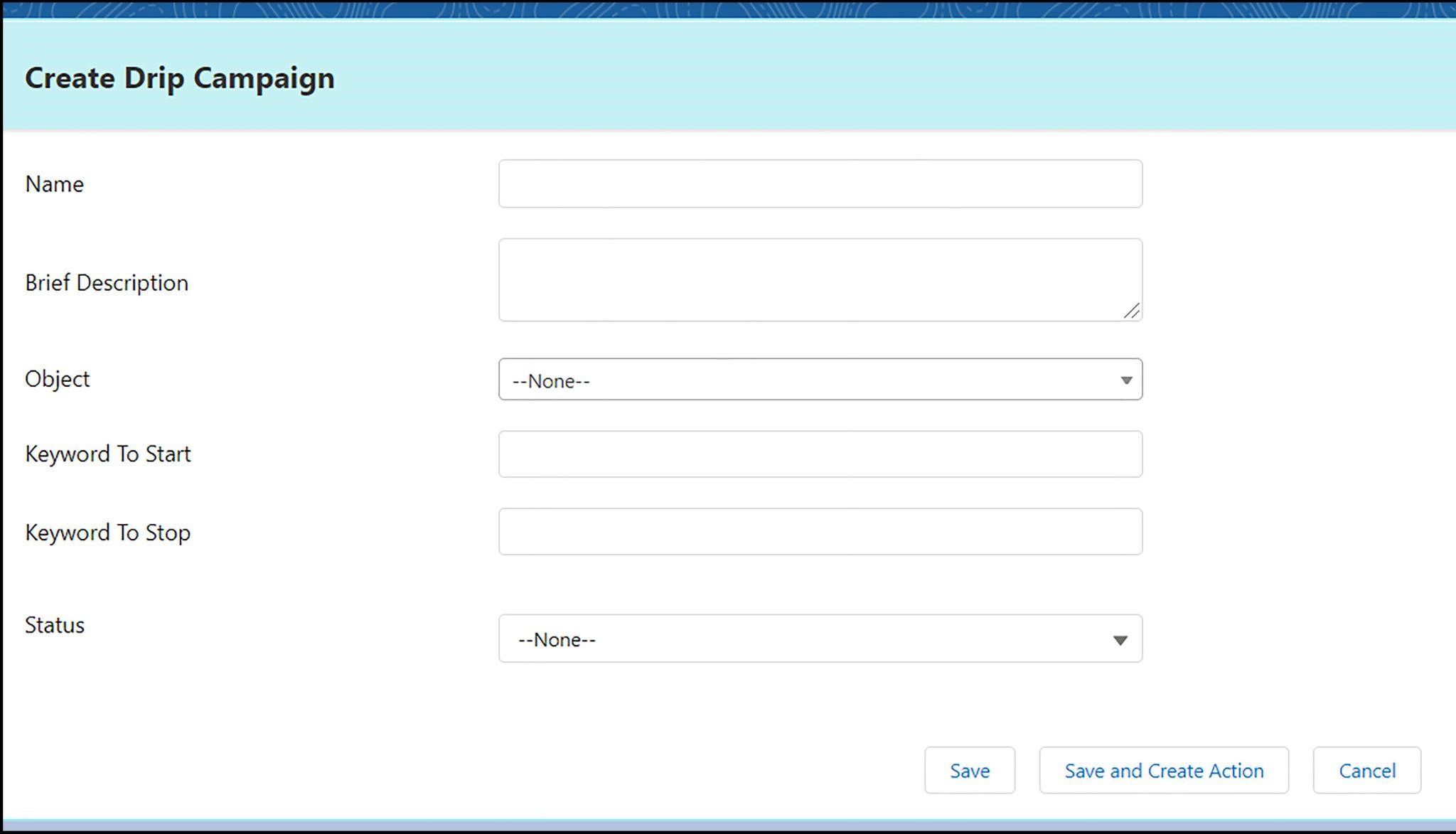
Name- Add SMS drip campaign name
Brief description- Add a short description of the SMS drip campaign. For example, you can add the purpose of creating a campaign.
Object- Add the name of the Salesforce object (standard or custom) to which you want to apply a drip Campaign
Keyword to start- Add start keywords to automatically start the drip Campaign when an incoming text contains any specified keyword. You can add upto 255 characters
Keyword to stop- Add stop keywords to automatically stop the drip Campaign when an incoming text contains any specified keyword.
Status- Select status as Active (ongoing) or Inactive (stop) for an SMS drip campaign.
After filling in all the details, click Save, Save and Create Action, or Cancel.
Once a drip campaign is created, you can configure actions for each SMS you want to schedule in your SMS drip campaign.
If you click Save and Create Action, a Create Drip Campaign Action dialog box appears where you need to enter the requested field values.
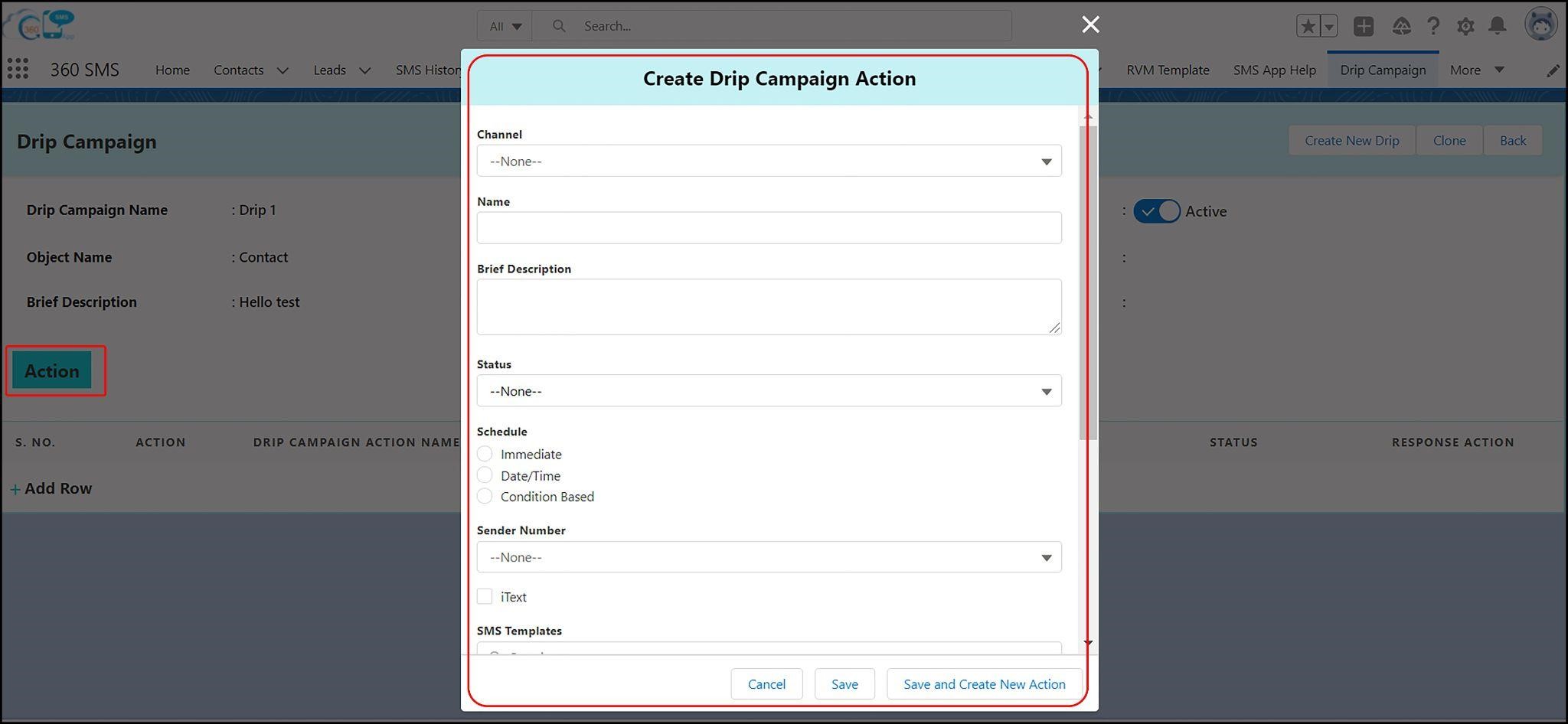
Channel- Select a channel on which you want to send a specific text in a Drip Campaign. You can select a different communication channel for each SMS and create a multi-channel drip campaign as well.
Name- Add a name for a text in a queue. For example, offer text, Survey text, etc.
Brief Description- Add a short description of the text. For example- you can add a criterion when a text should trigger.
Status- Toggle status between ‘Active’ and ‘Inactive’ and decide if you want a text to be in the queue of the SMS Drip Campaign or not.
Schedule- You can schedule texts in a drip campaign in three ways.
Select the ‘Immediate’ option if you want to trigger the SMS Drip Campaign immediately or if there’s an incoming text with the specified keyword.
Select the ‘Date / Time’ option if you want to add a date and time to schedule an SMS.
Select the ‘Condition based’ option if you want to apply conditions to send an SMS. You can schedule messages deciding BEFORE or AFTER how many days, hours, or minutes of a specific action the SMS should go out. If you plan to send a text BEFORE or AFTER a certain number of days, you can add a time when an SMS should go out.
Sender Number- Choose the type of number you want to send an SMS from. If you select StickySender, it will either pick up the last used number or the number depending on the criteria configured for the Sticky Sender to work. And if you choose the default number, it would use the default number added in the record.
iText- Click the iText checkbox (as shown below) if you want to trigger a Survey, questionnaire, etc., during an SMS campaign. When you click the iText checkbox, you can add the name of the iText or Survey that you want to trigger. You can also initiate a Survey from a particular question by adding the question ID through Process Builder (PB).
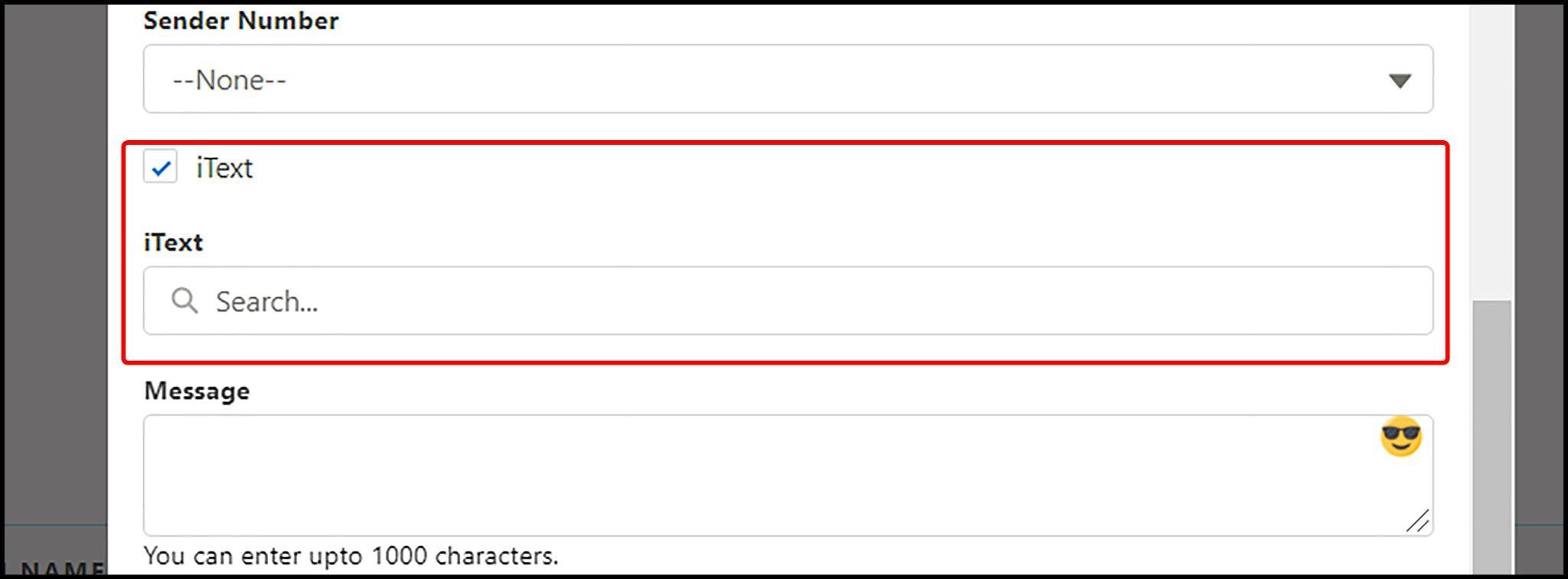
SMS Templates- Select an SMS template (if required) to create a message.
Message- Create an SMS by adding text manually.
Response Action- Select the desired action from the dropdown (as shown below) that should be performed if any response comes in for an SMS in a drip campaign. Actions could be stop drip, execute the next SMS drip, etc.,
Link Tracking Action- Select the desired action from the dropdown (as shown below) that should be performed if a person clicks on the URL sent. Actions could be stop drip, execute the next SMS drip, etc.,
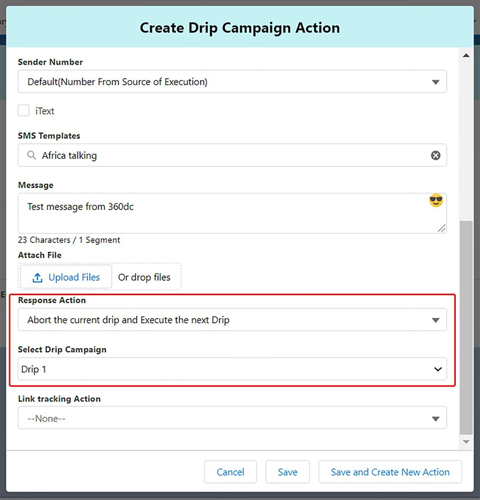
After filling in all the details, click Save, Save and Create New Action, or Cancel button.
This way, you can configure actions for each SMS in an SMS drip campaign queue and set up SMS drip campaigns.
Some Surprising Outcomes
Based on the client’s interviews, it should come as no surprise to hear that they witnessed a significant change in various business figures after using automated follow-up texts.
Overall sales increase by 49.7% because of consistent engagement and follow-ups.
Employee productivity improves by 35.4% because of automated interactions, and now they can focus on other tasks.
GREGORY TOPAL
Verified Review, Excerpted from AppExchange
Wrapping Up
No matter what promises you made during the initial meeting, follow-up texts help you learn where you stand in the ongoing deal.
Regular follow-up is the best way to add value to customers, strengthen relationships, and remind them about your brand. Overall this helps to keep conversations going and drive more conversions.






