Enable access to Salesforce and the 360 SMS App from your mobile device
No matter where you are, work should go on.
You and your teams might be usually on the go due to work, business conferences, meetings, and many other reasons. So, it might be difficult for you and your employees to stay in front of the desktop every time to stay up-to-date, access customer data, respond to incoming inquiries, manage conversations and incoming leads, and perform other operations from Salesforce.
Being familiar with the ins and outs of the business, we don’t believe in restricting our customers to their work areas. So we’re about to show you how you can manage your business operations and perform actions in Salesforce irrespective of the location using the Salesforce1 mobile app.
What even is the Salesforce1 Mobile App?
The Salesforce1 mobile app is the best solution that lets you and your employees work and be productive even on the go. It lets you use Salesforce and access all the information on your mobile device that you would normally access on your desktop.
How is the Salesforce1 Mobile App Used by Industry
It is a Do-It-Yourself (DIY) solution that’s easy to implement.
And even if you’re unable to do it yourself, you do not need to worry as our team of experts is always there to help, and we will do it for you on your behalf.
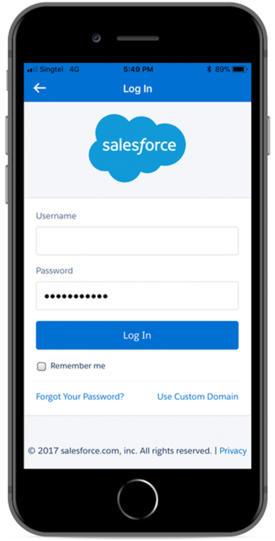
Tips for Better Salesforce Mobile Experience
Enabling the Salesforce1 mobile browser app automatically redirects you to the Salesforce1 interface when you log in to Salesforce from a mobile web browser. The Salesforce1 interface is user-friendly and optimized for mobile devices, which provides you seamless user experience. On the contrary, using Salesforce on a mobile web browser may lead to distorted views and complex navigation.
Steps for Enabling the Salesforce1 Mobile Browser App
Log in to Salesforce on your desktop
Navigate to Setup
Under Administration Setup, select Mobile Administration
Select Salesforce
Click Salesforce Settings
Under the Mobile browser app settings section, click on Enable the Salesforce1 Mobile Browser App check box.
Click Save
Turn on Salesforce1 notifications to enable in-app and push notifications. This way, you can receive push notifications on your mobile device and in the Salesforce1 notification center.
Steps for Enabling In-app and Push Notifications
Navigate to Setup
Click Mobile Administration
Click Notifications
Click Settings
Once you are on the Setting page, select checkboxes to enable in-app and push notifications.
At this point, you should automatically be able to access your Salesforce instance as well as any app features installed on it, like the 360 SMS app. Both Salesforce and its installed apps can be used the same way as teams would remotely and this brings immense power to an agent’s fingertips. However, this works best when the navigation is optimized for a mobile view and quick actions.
Intricate navigation while using the mobile app can demotivate you to use the app further. Thus, you can customize the menu for easy navigation.
Steps for Customizing Mobile Navigation Menu
Navigate to Mobile Administration Settings
Select Mobile Navigation
Once you are on the Mobile Navigation page, you can add, remove, and rearrange your menu items at your convenience.
Karli Spahr
Verified Review, Excerpted from AppExchange
Some interesting results
It should come as no surprise to hear that in our observations and interviews of clients that use the Salesforce1 mobile app, overall business productivity increases by 30% because of high availability. Employee efficiency increases by 50% for on-ground agents and customer acquisition improves by 40% for our clients. They get faster responses from anywhere the agent is.
So going mobile should definitely be one of the first things on your list to increase responsiveness for clients away from the office desk.
Wrapping Up
So, by following easy DIY steps, you can easily install the Salesforce1 mobile app and get Salesforce on the go. More importantly, teams no longer need to be tied to the desktop to access Salesforce and the apps you have installed






