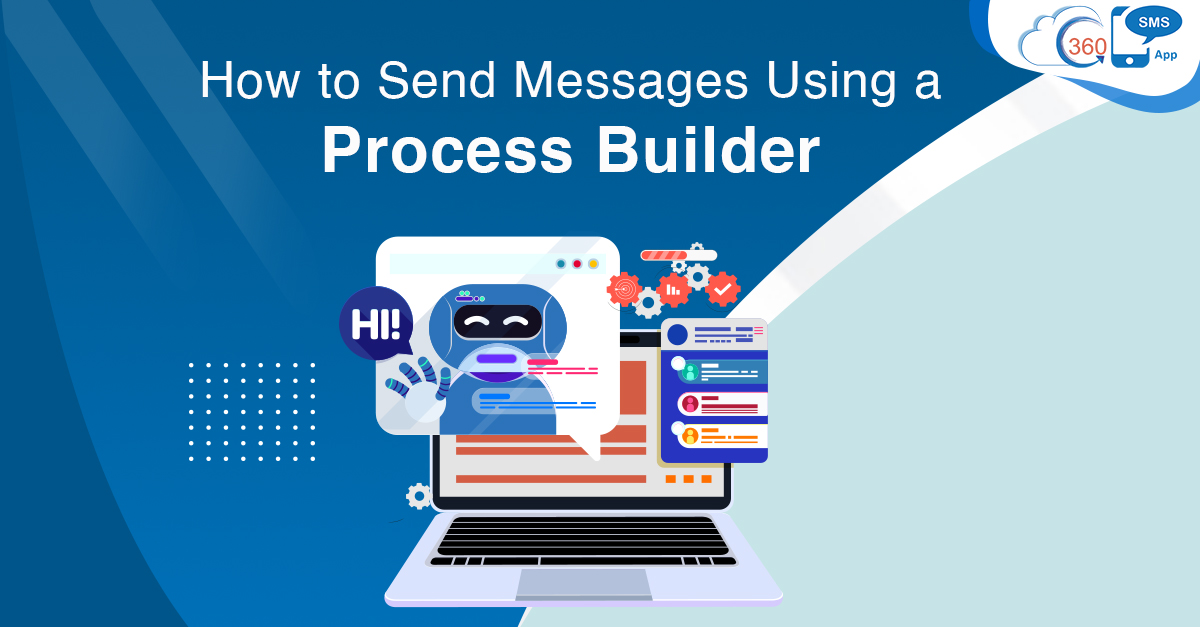Text messaging has become a critical business priority for businesses of all sizes. Text operation requirements can be related to single messaging, bulk messaging, or sometimes it can be text automation. So, when it comes to sending single or bulk messages, a texting app supporting high user adoption makes it easier for users to perform text operations. And sending text messages from Process Builder is one of the instances of no-code standard Salesforce automation. Standard automation allows users to send SMS using a Process Builder and trigger multiple actions based on conditional statements in a single process. There’s a lot more Process Builder can help with.
Table of Contents
What is a Process Builder?
There are several standard automation tools in Salesforce and Process Builder is one of them. Process Builder is a point-and-click automated Salesforce tool that lets you control the order of actions, automate business processes based on ‘If/Then’ logic, evaluate record criteria and get a visual representation of the process you create.
For example: If a user creates a record matching the criteria specified in Process Builder, it will trigger an immediate action.
Process Components to Send SMS Using A Process Builder
Each process comprises a trigger, a minimum of one criteria node, and one action. You can either trigger immediate actions or schedule them to be executed at a specific time.
Firstly, Trigger identify when the process should run. Secondly, it also determines the Salesforce object for record change. Trigger also pay attention to what kind of changes PB should consider for performing actions. Criteria could be – whenever a new record is created or anytime a record is edited to trigger an SMS.
On the other hand, criteria decide whether to execute an associated action or not.
How to Send SMS Using A Process Builder
Process builder is created for a specific Salesforce object. So, the records of whichever Salesforce object you want to send SMS, create PB for that particular object.
Specify the criteria (when a specified criterion is met, the message will be triggered through PB)
Then you can add actions to send SMS through a process builder
- Select Scheduled SMS record type and fill Create a Record page
- Set parameters via a Process Builder
- Scheduled SMS Name – Scheduled SMS Name is the record ID field of the triggered object or record. Also, ensure that the record ID’s Salesforce object is matching the SMS Template or Survey object.
- Related Object ID – Set the Related Object Id to the record ID to specify where the SMS History should appear. This field governs the object or record where an incoming SMS response will be received.
- SMS Template – Add the ID of the SMS template that you want to use. SMS Template ID can be from the template URL.
- Phone API – Add the phone field API Name to send the message. This can be the actual phone value from the record also.
- Sender Number – Add sender number in this field. This can be a phone number or formula like Sticky Sender.
- You can also add a Question field to trigger a Survey by adding the question Id of the first question or any other question in the middle of the 360 SMS Surveys from where you want to start the survey.
- Besides, you can also add the Scheduled Time field to schedule messages and send texts at a specified time.
Process Builder Limitations
- Each Process Builder can be related to only one Salesforce object
- Once you have the triggering object, you can only use child objects in relation to the current object
- You cannot delete records
- You can’t perform more complex actions
- Actions are evaluated in the order as specified in the Process Builder
Reduce Manual Tasks and Accelerate Business Processes
Process Builder and flows are easy and no-code Salesforce automation tools that allow users to add automation in business processes conveniently. With this user-friendly tool, users can easily automate many tasks like creating records, updating related records, performing quick actions like logging a call, sending an email, posting a chatter feed, and much more. This ultimately helps to reduce workload, manual intervention, and accelerate processes.
To know more in detail about how point-and-click and standard Salesforce automation capabilities can help your business, get in touch with our experts at sales@360smsapp.com or contact us here.
Recent Blogs

Zoho CRM SMS Automation: How to Trigger Texts Automatically
Listen to this article Customers expect quick replies. If they fill a form, book a demo, or raise a query,…

AI-Powered Presales Document Parsing for Faster and Smarter Sales
Listen to this article Imagine a sales opportunity is waiting at the door, but still, an uphill task is waiting…

Send Bulk SMS from Salesforce Without Third-Party API Complexity
Listen to this article Email inboxes are overcrowded. Push notifications are ignored. Social algorithms limit reach. SMS still cuts through…