8. Salesforce Bulk Messaging
8.1. How to send bulk messages?
No matter whether users want to target a smaller or larger audience base, 360 SMS allows users to perform Salesforce bulk messaging using the case-appropriate method. Users can send bulk messages either using three Salesforce objects or 360 SMS Custom interface.
8.1.1. Salesforce Objects
8.1.1.1. From List Views
ListViews are customizable lists that allow users to apply filters, logic and add new criteria depending on the requirement. Salesforce Bulk messaging through List Views works on all Standard and Custom Salesforce objects. More importantly, users can also personalize their texts using ‘Merge Fields‘ while sending bulk SMS through ListViews. Here’s how to send bulk messages from List Views.
- Click Contacts, Leads, or any Custom object tab
- Create a custom list or select an existing list. Using a tiny Setting icon on the right corner of the page, users can click Edit List Filters and filter leads by the owner or date and add new filters and logic.
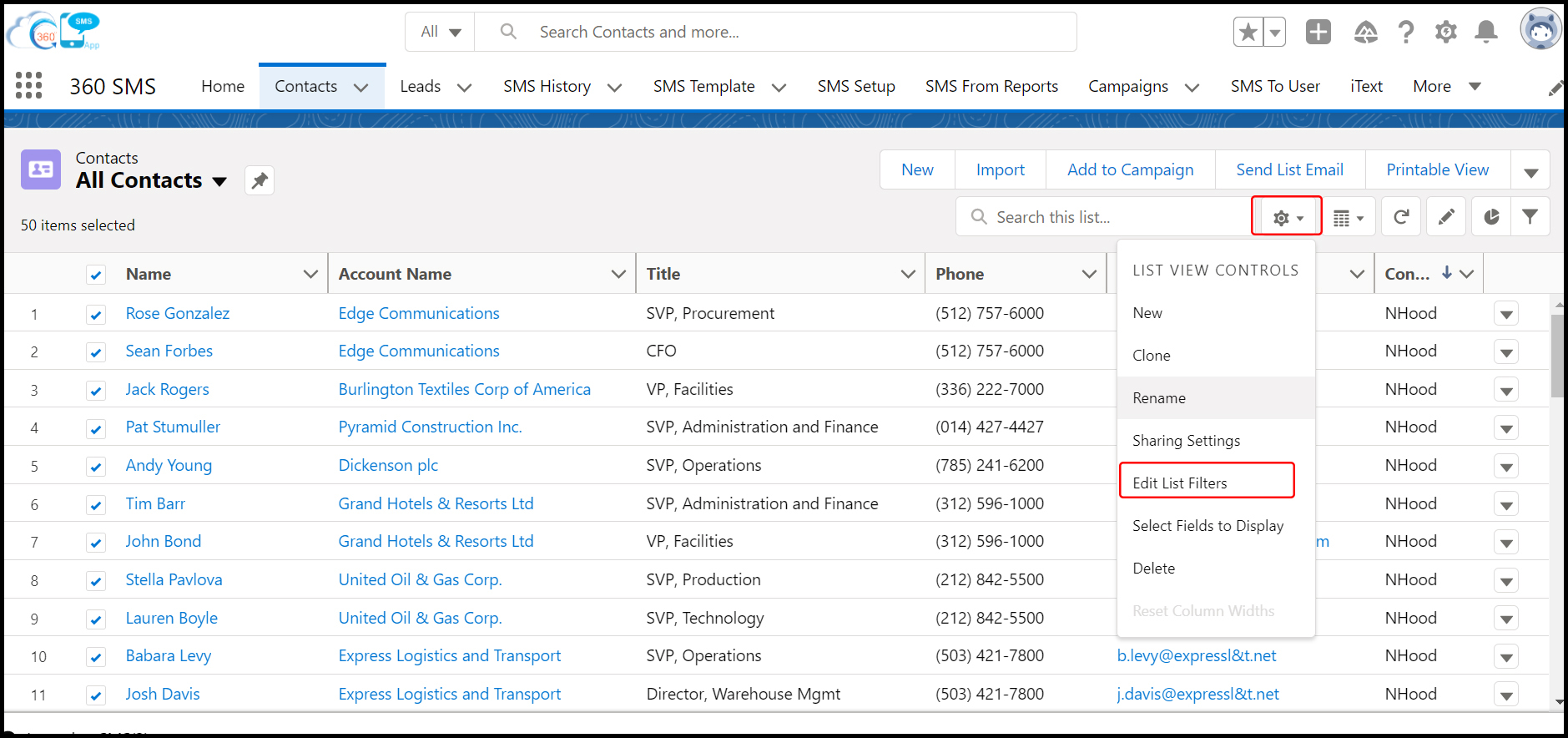
Icon to add filters and logic
- Select recipients and then click the tiny dropdown on the right corner of the page and click Send SMS.
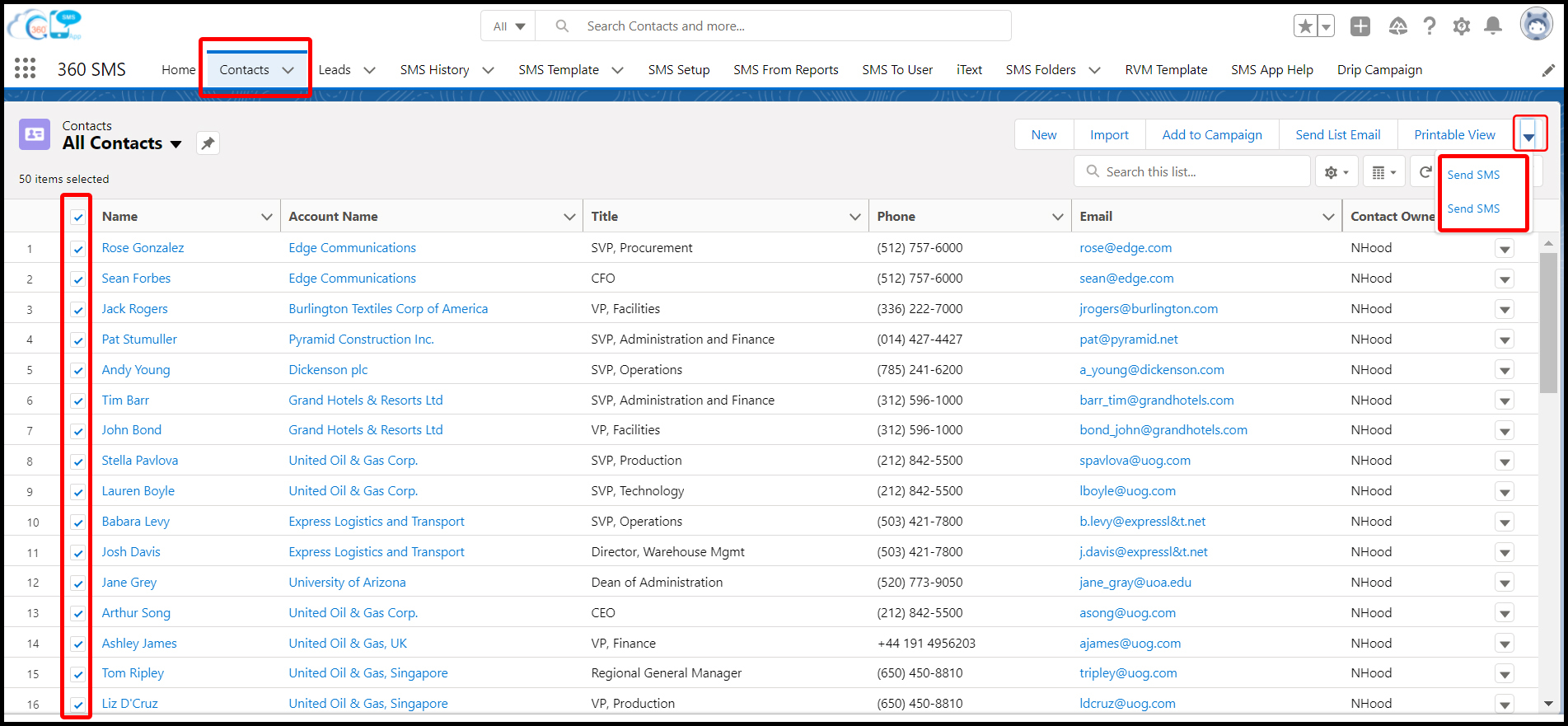
Contacts object tab and a page to select records and access Send SMS button
This should bring up a page where users can remove recipients (if wish to), create a message, select channel, select ‘From’ and ‘To’ number, trigger iText or Survey, SMS templates from folders, and click Send to send text messages.
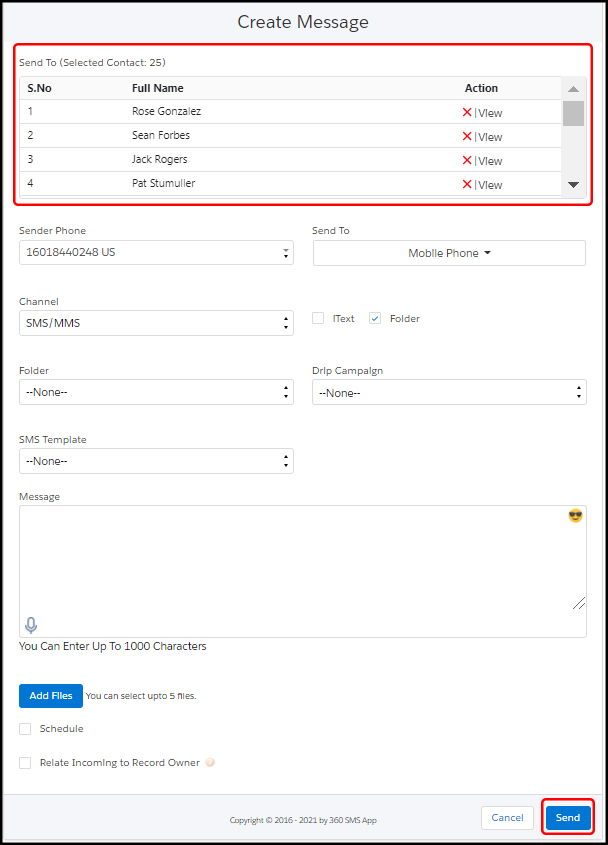
Message creation page
8.1.1.1.1. Limitation of Salesforce bulk messaging through ListViews
Users can send SMS to up to 200 records only through List Views.
8.1.1.2. From Campaigns
Salesforce Bulk messaging from Campaigns allows users to use existing campaigns to send texts to campaign members. Users can also add new members to an existing campaign or create a new campaign to send bulk messages. Here’s how to send bulk messages from Campaigns.
Click Campaign tab
Select a specific campaign from the Campaign list. This should bring up a page where users can view the total number of Leads and Contact of a campaign and click Send SMS as shown below.
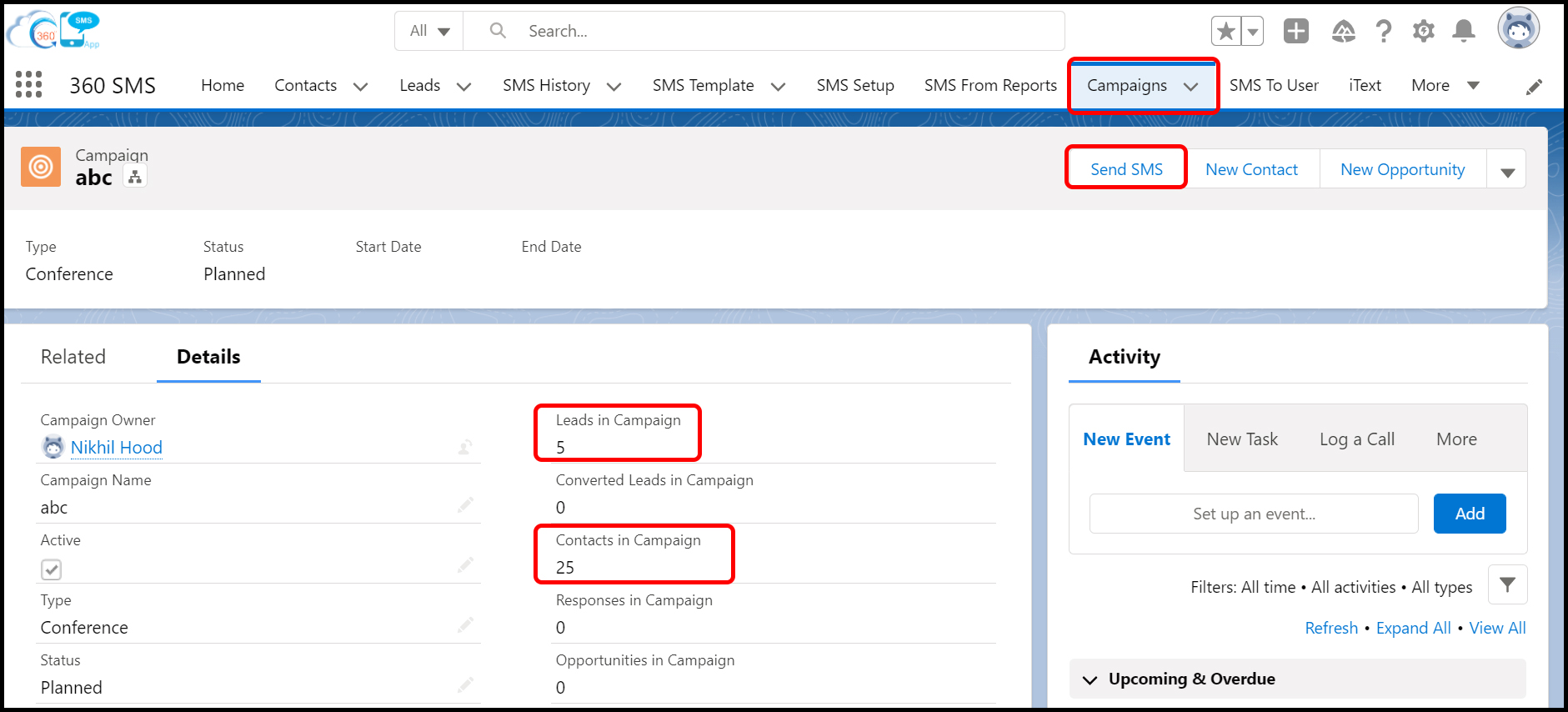
Campaigns object tab and a page to access Send SMS button
This should bring up a page where users create a message, select a channel, select ‘From’ and ‘To’ numbers, SMS templates from folders, and click Send to send text messages.
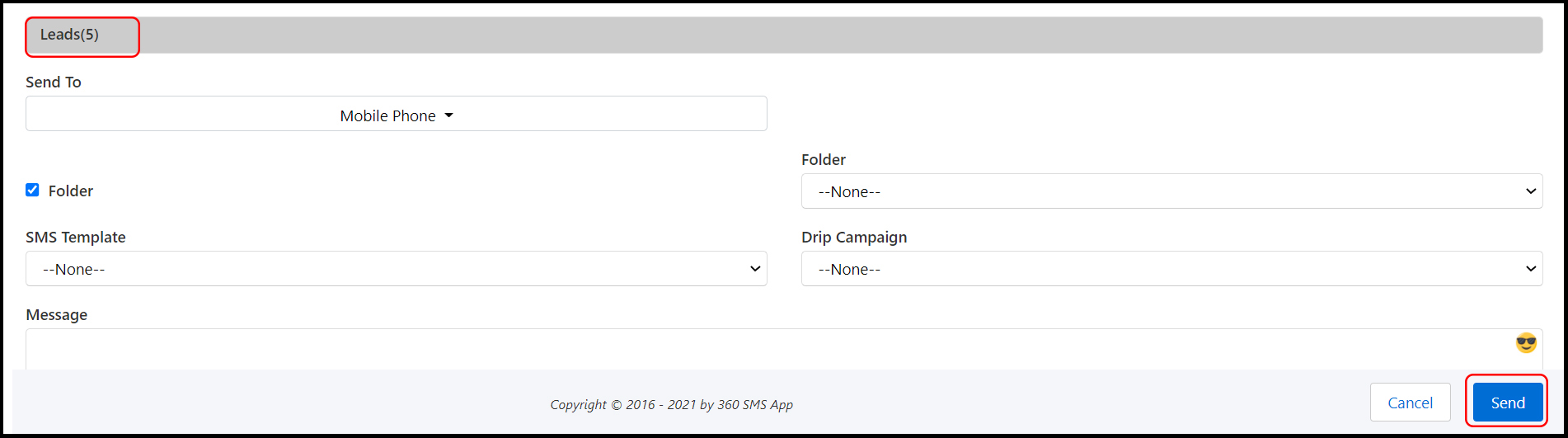
Message creation page
8.1.1.2.1. Limitation of Salesforce bulk messaging through Campaigns
- Salesforce Bulk messaging through Campaigns works on Leads and Contacts objects only and does not work on custom objects.
- Users can send SMS to up to 50k records from campaigns.
8.1.1.3. From Reports
Bulk messaging from Reports allows users to send messages to millions in one go without any governor limit on audience size. Like ListViews, Salesforce bulk messaging from Reports supports ‘Merge Fields‘ to personalize texts. Also, users can configure criteria in Salesforce and run reports every day by scheduling reports. For instance, users can schedule Birthday templated messages and send Birthday messages on a daily basis. Salesforce Bulk messaging through Reports works on all Standard and Custom Salesforce Objects. Here’s how to send bulk messages from Reports.
- Click SMS from the Reports tab
- Select Report from the list or search reports by name, Id, or folder using the input bar as shown below.
- Click View Report to view your selected report (as shown below).
- Select record ID column (as shown below).
NOTE: For sending SMS or voicemail from a report, it is mandatory to select the record ID column
- Click Send
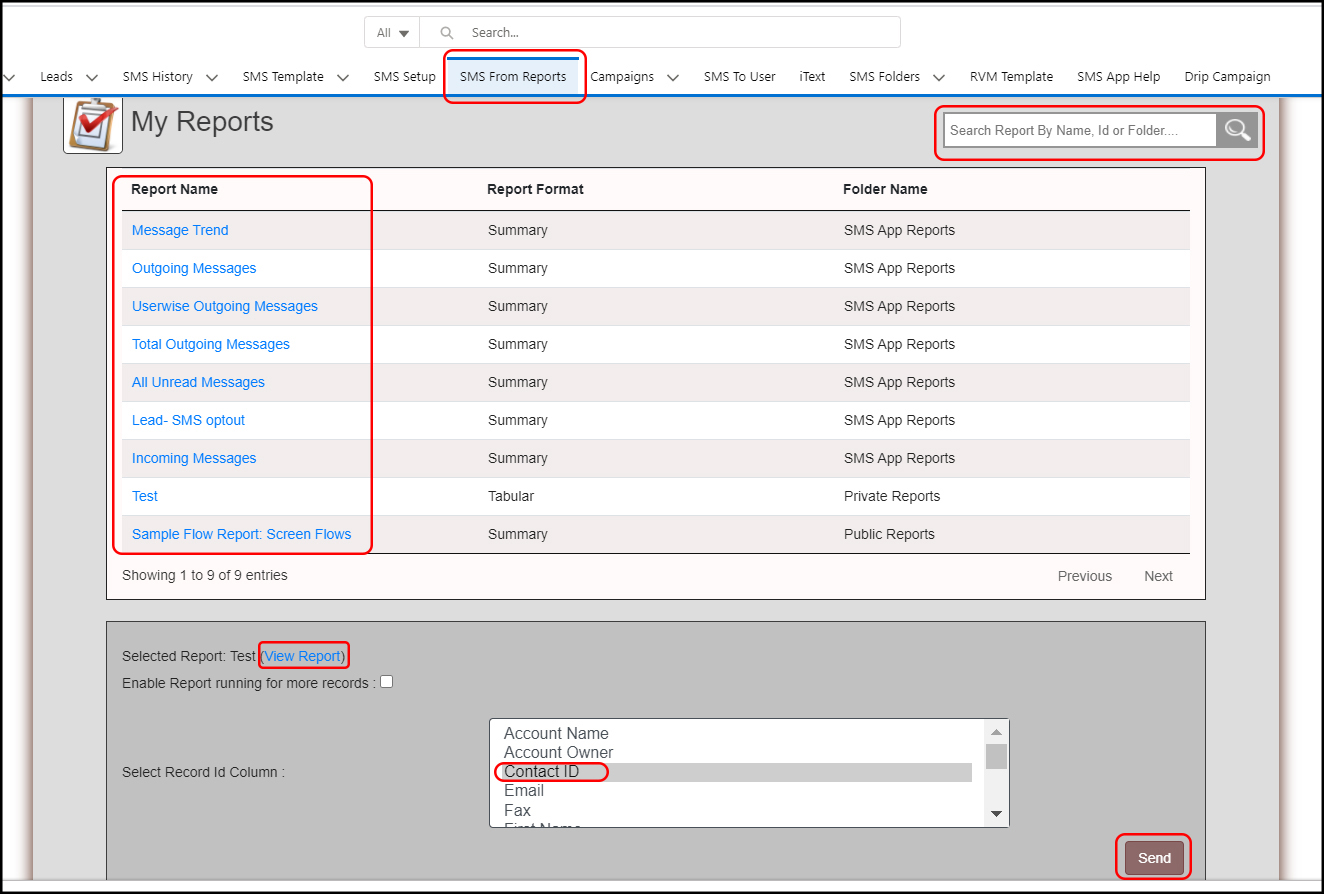
SMS from Reports object tab, search bar, view report button, and field to select the ID column
This should bring up a page where users create a message, select a channel, select ‘From’ and ‘To’ numbers, trigger iText or Survey, SMS templates from folders, and click Send to send text messages.
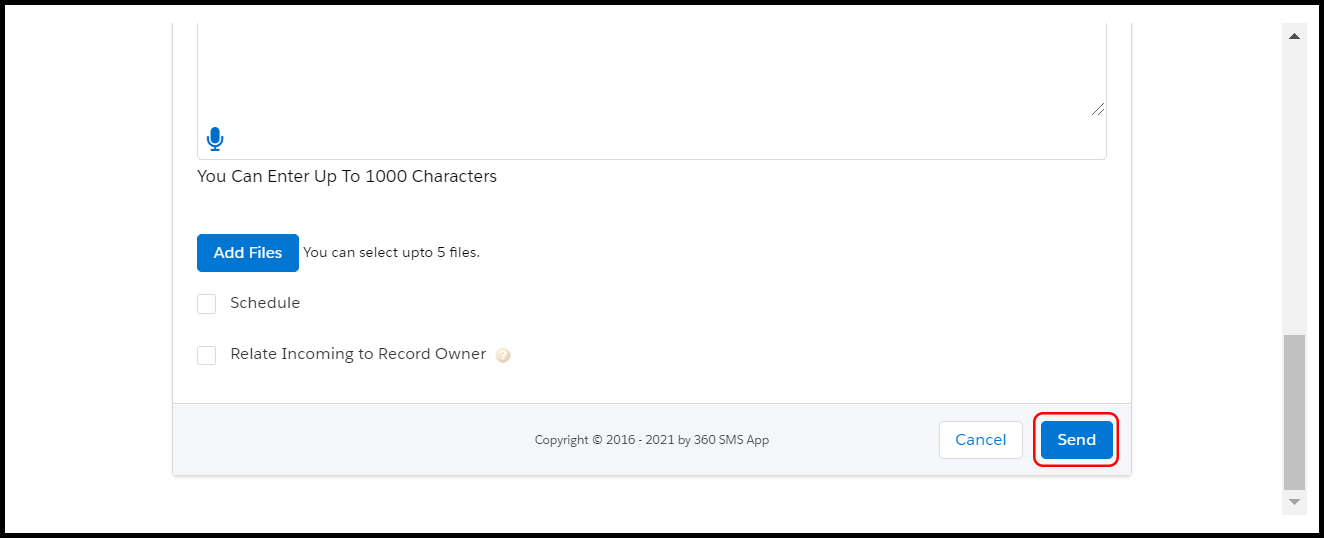
Message creation page
8.1.1.3.1. Limitation of Salesforce bulk messaging from Reports
- Users can send SMS to up to 49 million records in one go.
NOTE: For targeting a specific segment of audiences, users can apply criteria (as shown below )while creating a report only and then use it for Salesforce bulk text messaging.
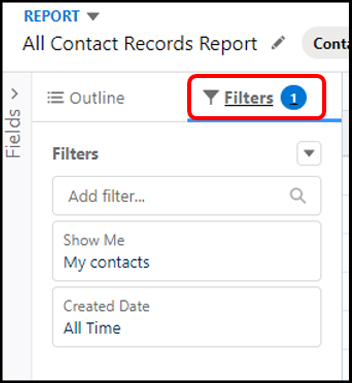
Filter icon to apply filters

Tab to filter contacts
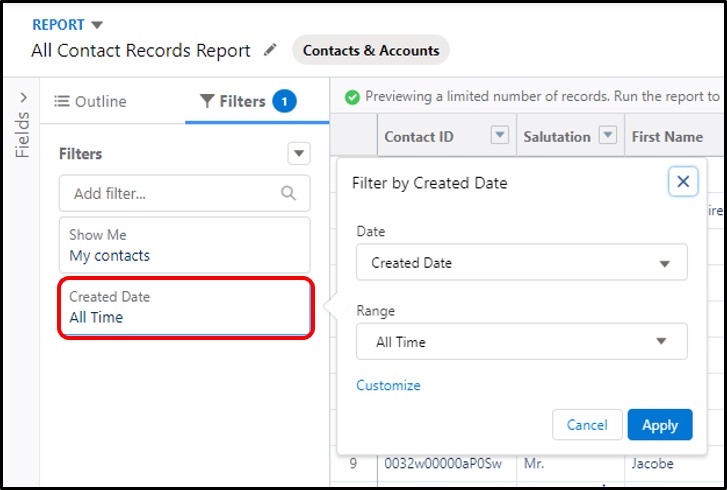
Tab to filter contacts based on the date
8.1.2. 360 SMS Custom Interface
8.1.2.1. Conversation Manager
Conversation manager allows users to perform most of the messaging operations from a single-window console. Users can filter messages and records, export filtered views to Pdf or Excel, update records without navigating to the record page and send bulk responses. So, using conversation manager, users can send SMS to up to 1000 records.
- Click Conversation Manager
- Select records in the left windowpane
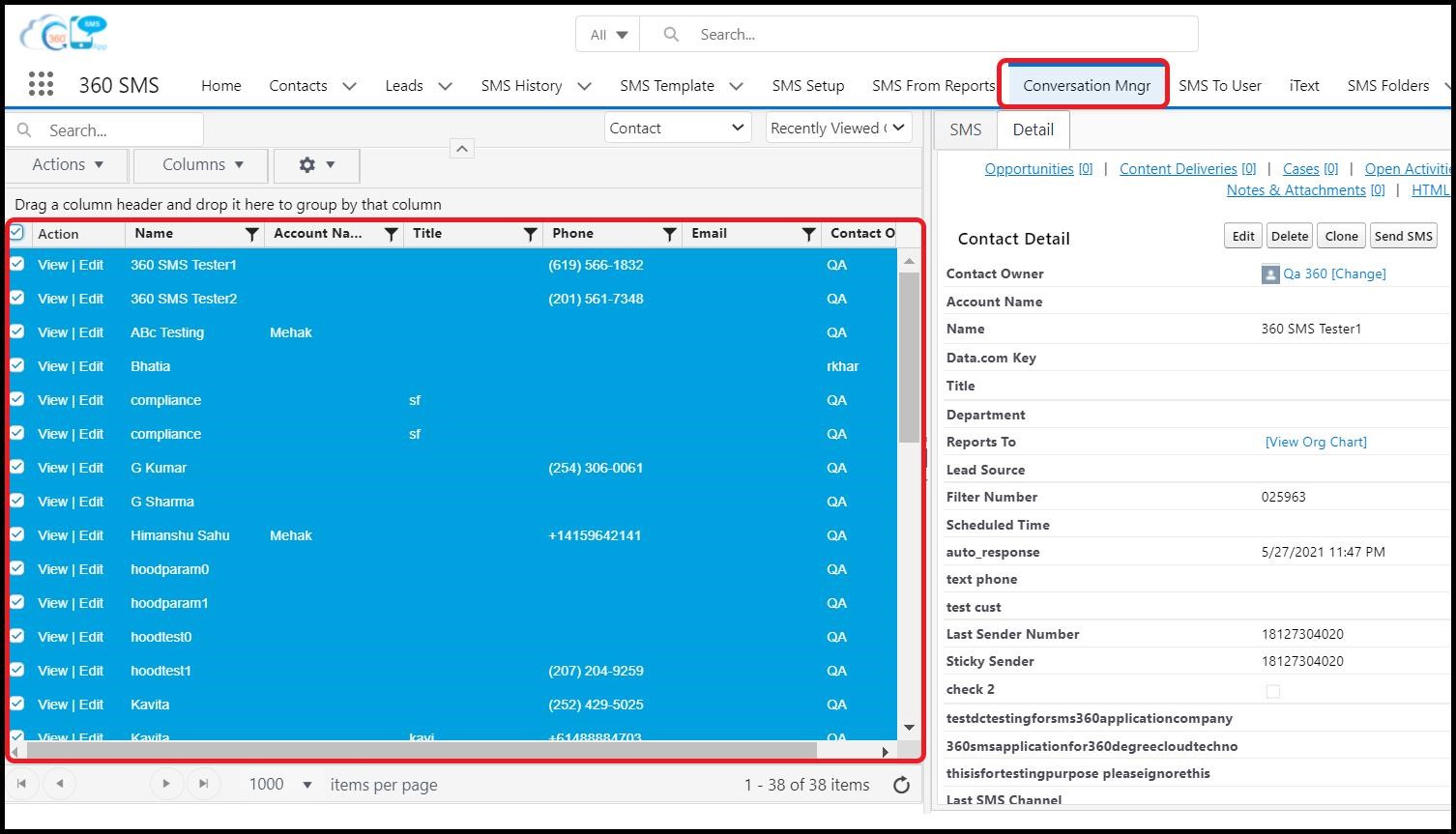
Conversation manager object tab and list of contacts
- Click Send SMS under the Action tab as shown below
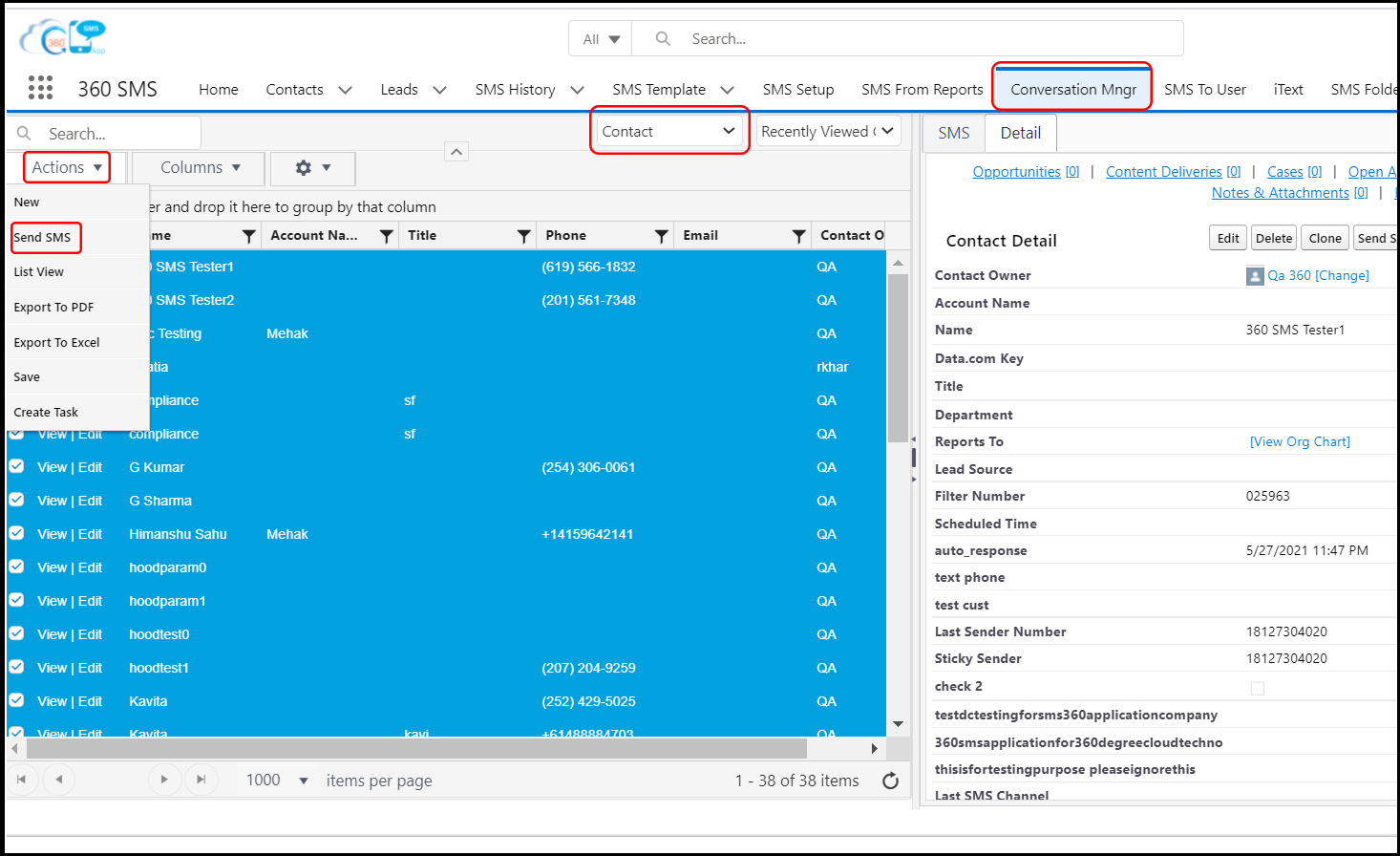
Action tab and Send SMS option in Conversation Manager
This should bring up a page where users can remove recipients (if wish to), create a message, select channel, select ‘From’ and ‘To’ number, trigger iText or Survey, SMS templates from folders, and click Send to send text messages.
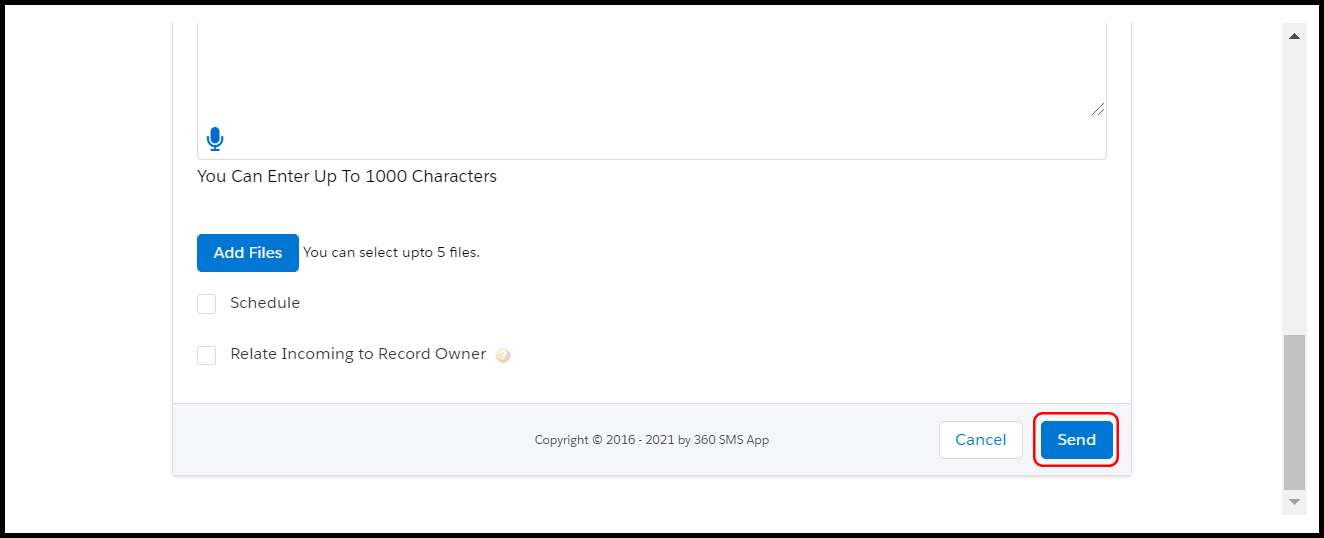
Message creation page
8.1.2.1.1. LIMITATION OF SALESFORCE BULK TEXTING FROM CONVERSATION MANAGER
- Users can select the number of contacts they want to view in Conversation Manager using the item per page input bar (as shown below). Users can view and send SMS to a maximum of 1000 records only in one go from Conversation Manager.
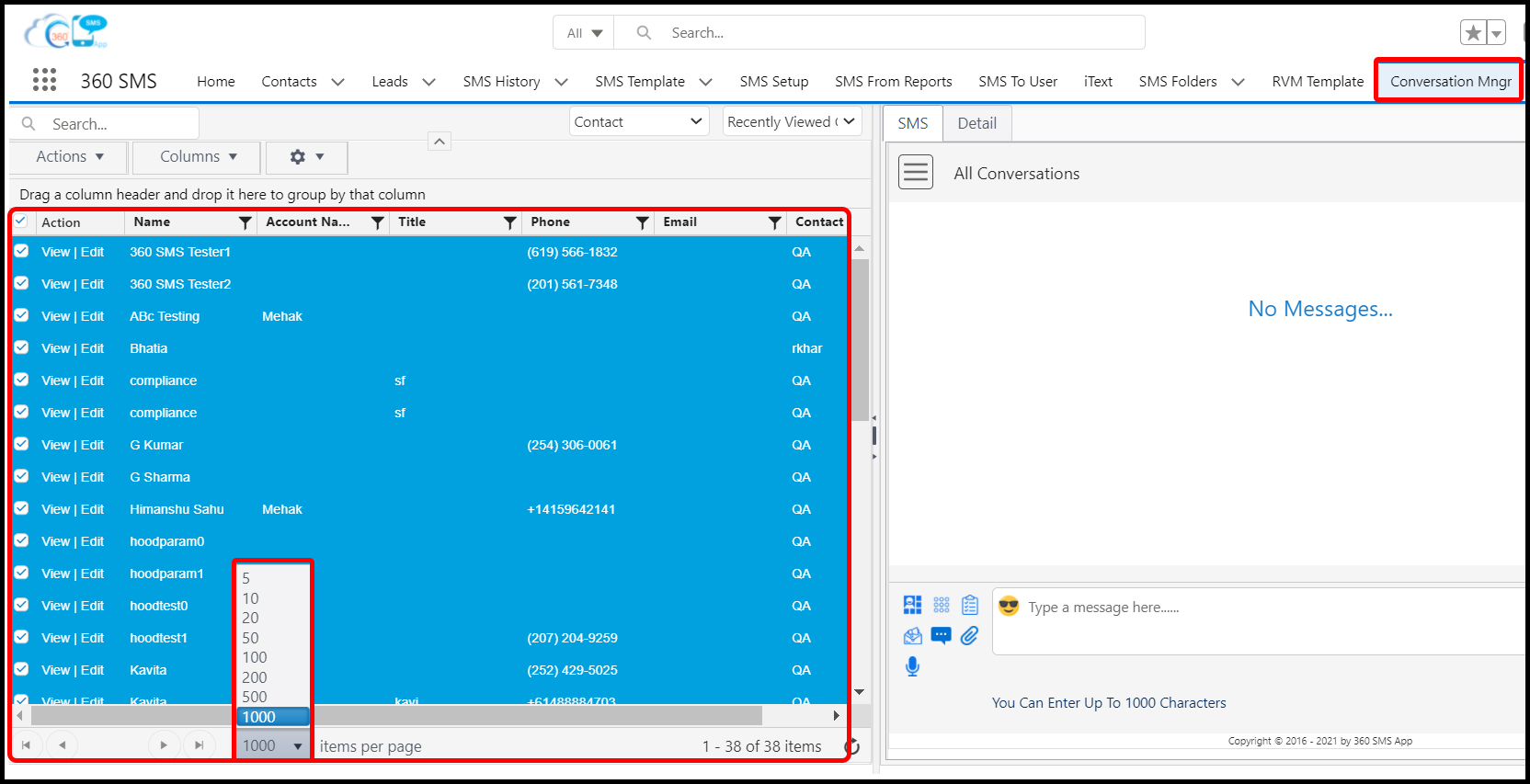
Item per page input bar to view records
8.2. Scheduling bulk messages
No matter whether users are sending Salesforce bulk SMS from List Views, Campaigns, Reports, or Conversation Manager, they can schedule messages from the message creation page.
Every message creation page contains a Schedule checkbox as shown below.
As a user clicks the Schedule checkbox, This should bring up options to decide the frequency of messages (once, daily, or monthly). Also, users can decide the start date, time, and end date while scheduling messages and click Schedule.
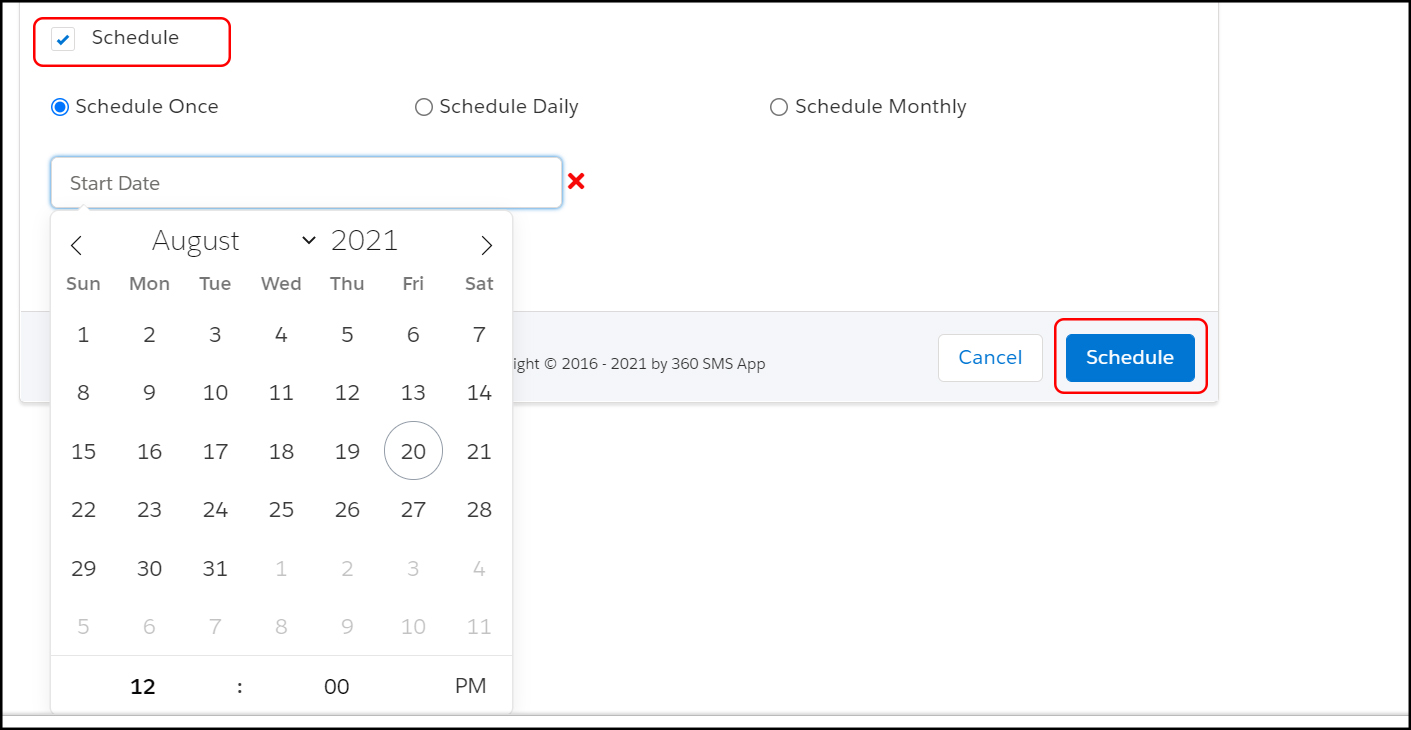
Schedule checkbox and options while scheduling messages
8.3. Channels Supporting Salesforce Bulk Messaging
Users can access all the functionalities which include Salesforce bulk texting over all channels. This means even the programmable messaging, i.e., Salesforce Bulk messaging from Reports works for all the given seven channels regardless of multimedia messaging. Even CTI is one of the 360 SMS channels but users do not need Bulk SMS service Salesforce for telephony.
- SMS
- MMS
- Facebook Messenger
- Viber
- Voicemails
CHOOSE THE BEST-SUITED SALESFORCE MASS TEXTING METHOD AND TARGET AUDIENCES EFFECTIVELY
360 SMS Salesforce bulk messaging makes it easier for users to target smaller and larger audience segments choosing the most appropriate method of Salesforce mass texting and connect with audiences faster at scale. This helps users save a lot of effort and cut back on time investment.






