1. (UTILITY BAR)
2.1. (UTILITY BAR) / INCOMING SIDEBAR
Responding to an inbound text message at the right time is quite important to maximize conversions and decrease response time for support cases. Delays in texts responses can cost you a loss of opportunities. Users will often need to prioritize incoming messages to respond to the important ones first. The Utility Bar in 360 SMS lets users see all their unread messages in a prioritized order as they are received in real-time. The Utility Bar also allows users to access and respond to incoming messages much faster right from the app’s home page. They can unsubscribe users immediately, or access their messages to read or reply to them.
2.1.1 HOW CAN USERS PRIORITIZE TEXT RESPONSES FOR UNREAD MESSAGES?
The Utility Bar shows users incoming messages prioritized by how long ago they were received. Messages are assigned color-codes between Green, Yellow, and Red according to their priority.
These color codes are defined by the users deciding the offset by minutes, hours, or days as per their requirements.
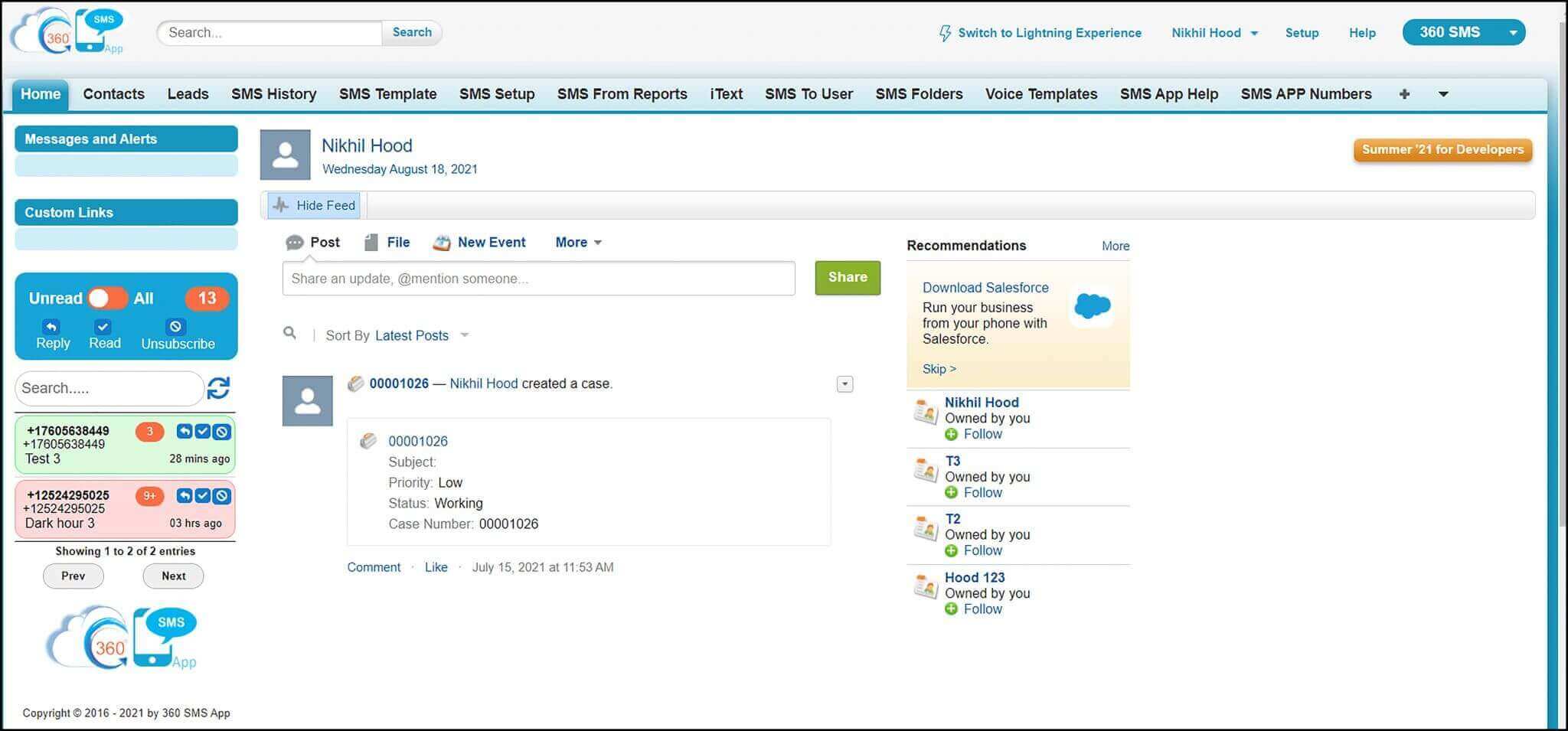
2.1.2 WHAT ARE OTHER ACTIONS USERS CAN PERFORM USING THE UTILITY BAR?
Reply- The Reply icon, as shown on the left side of the figure can be used to respond to incoming messages right away.
Read- This is used to mark incoming text messages as Read using the middle icon as shown below.
Unsubscribe- This lets users unsubscribe customers immediately without navigating to a separate record page when they receive instructions using the Unsubscribe icon on the right side, as shown below. This reduces the chances of sending inadvertent messages to unwilling customers.
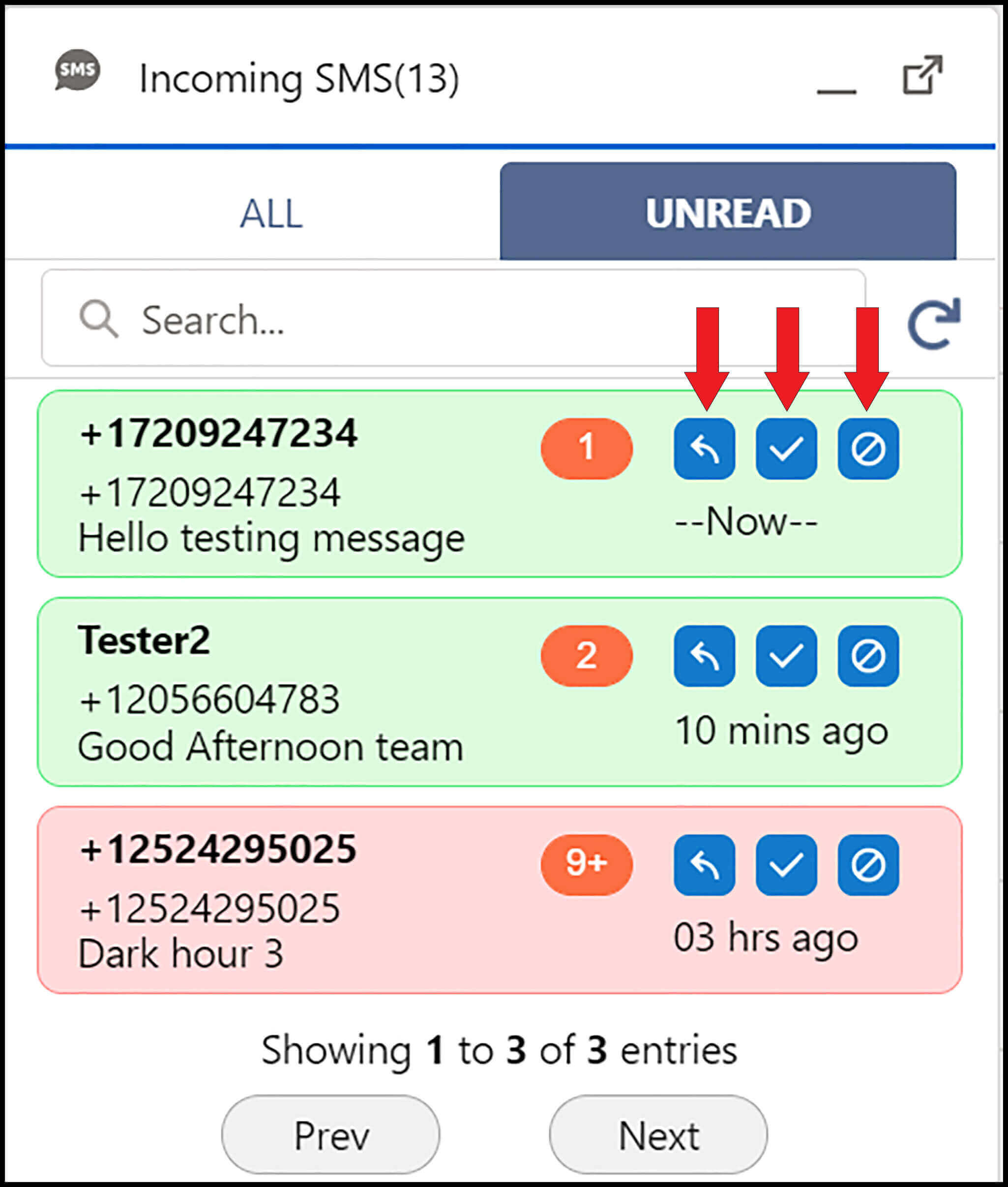
The number of Unread messages- This indicates the number of unread messages from a specific prospect or a customer as shown below.
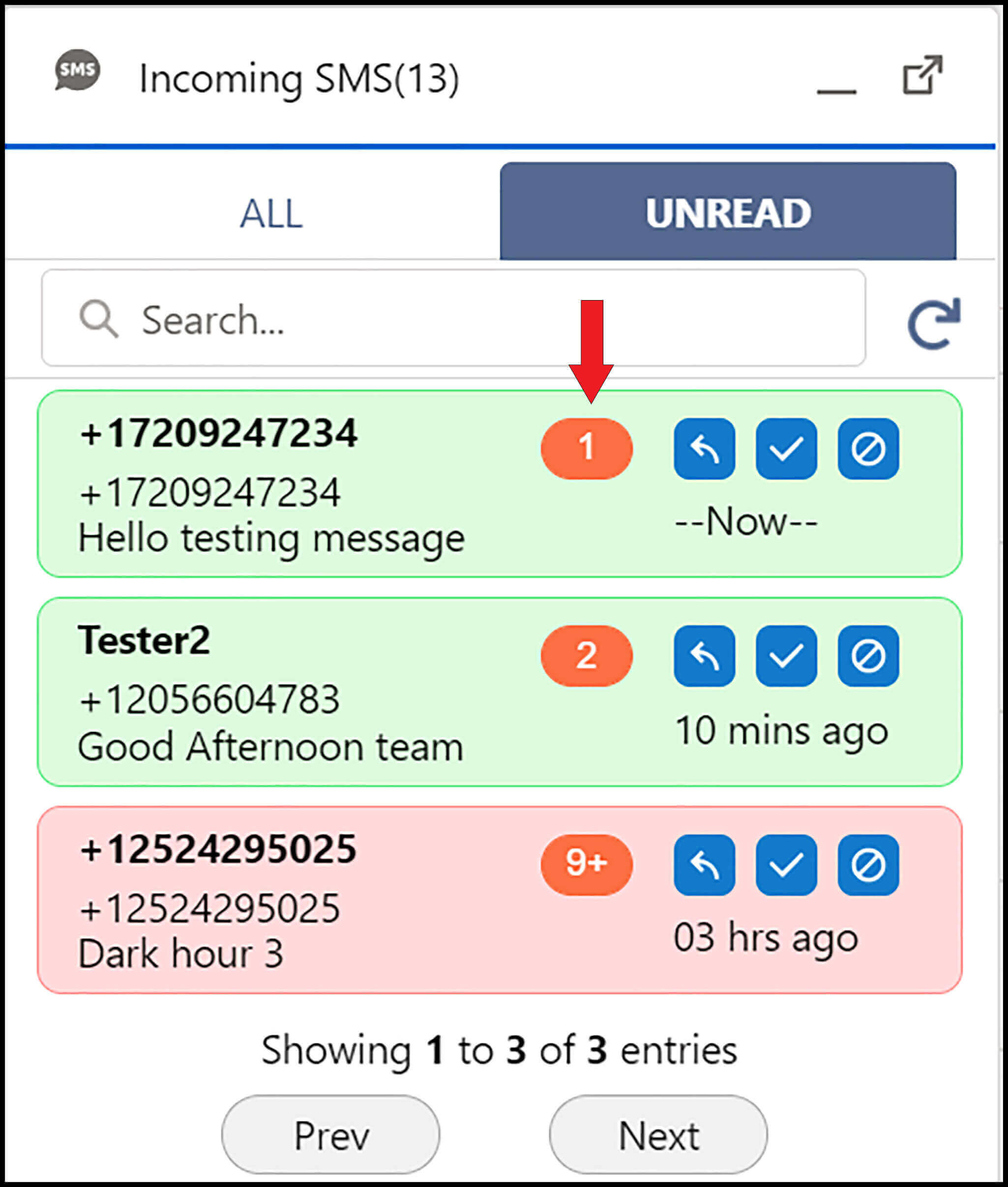
2.1.3. CHANNELS SUPPORTED BY THE UTILITY BAR
Utility Bar works for all messaging platforms but you cannot send and receive voicemails in the Utility Bar. Telephony has its own Utility Bar with incoming calls organized in a similar fashion. As users click on a message to reply, they can easily identify which channel has been used to send an inbound message. Examples are shown below.
2.1.3.1 SMS / MMS
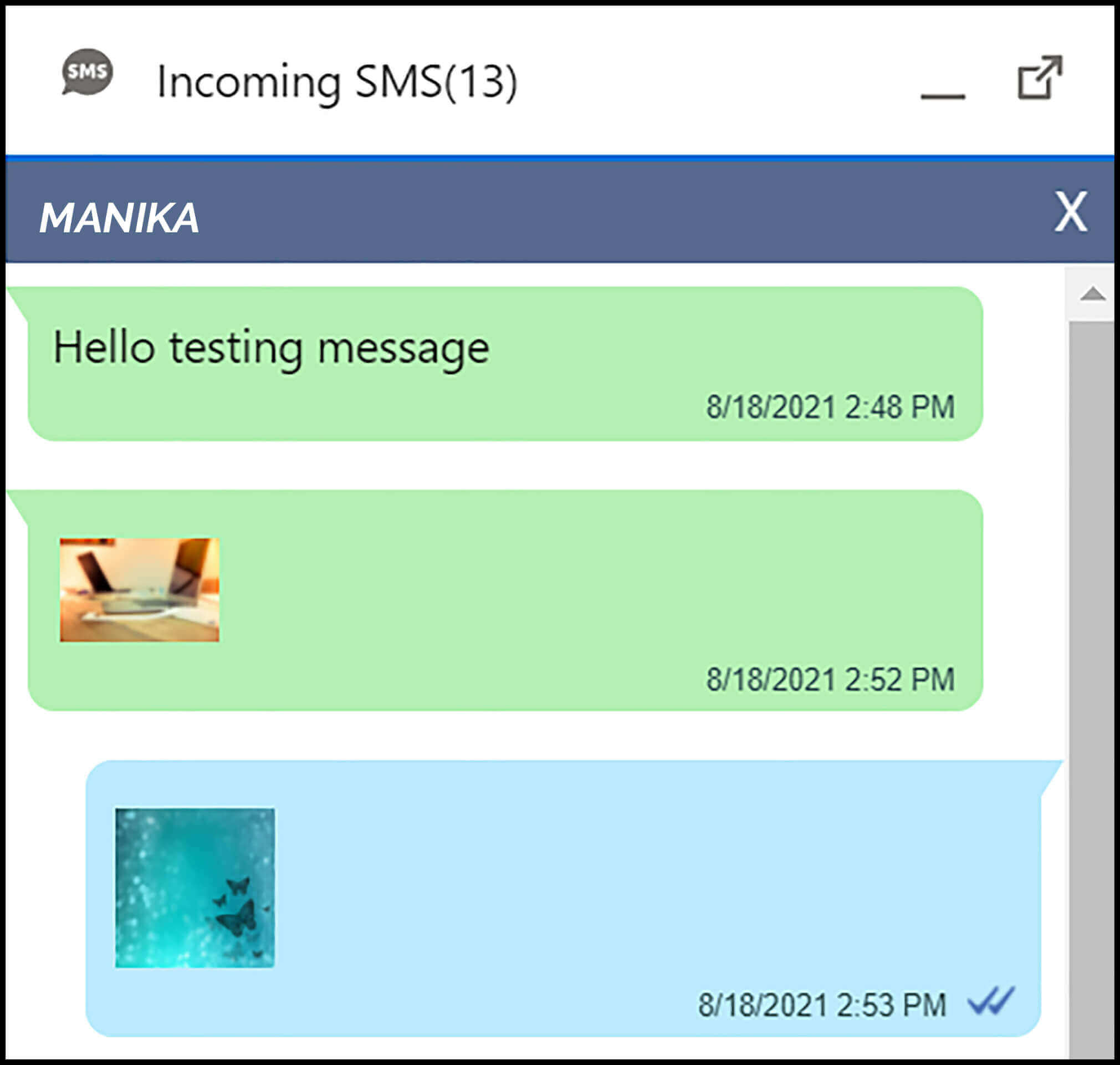
SMS and MMS in Utility Bar
2.1.3.2. WHATSAPP
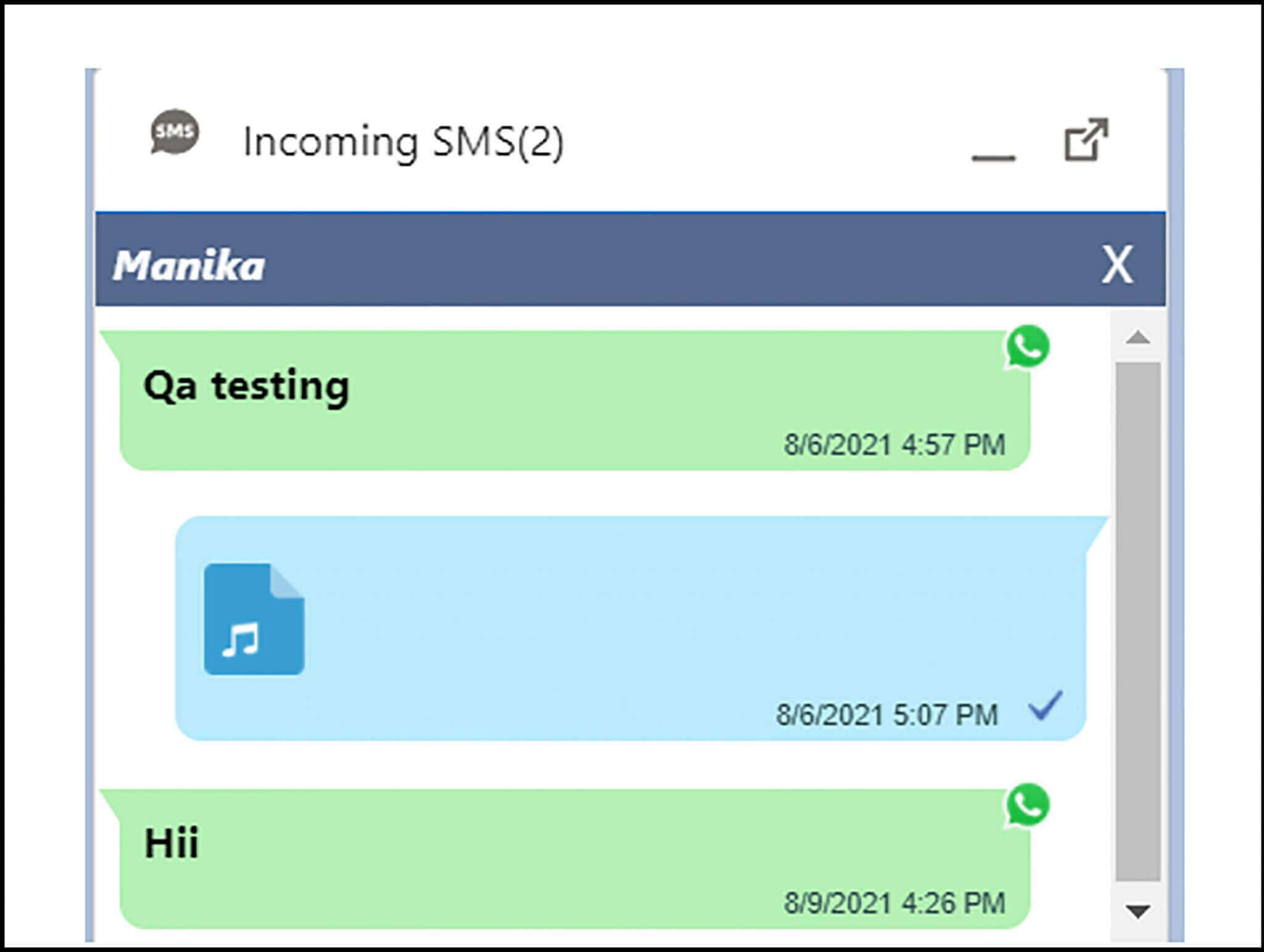
WhatsApp messages in Utility Bar
2.1.3.3. FACEBOOK MESSENGER
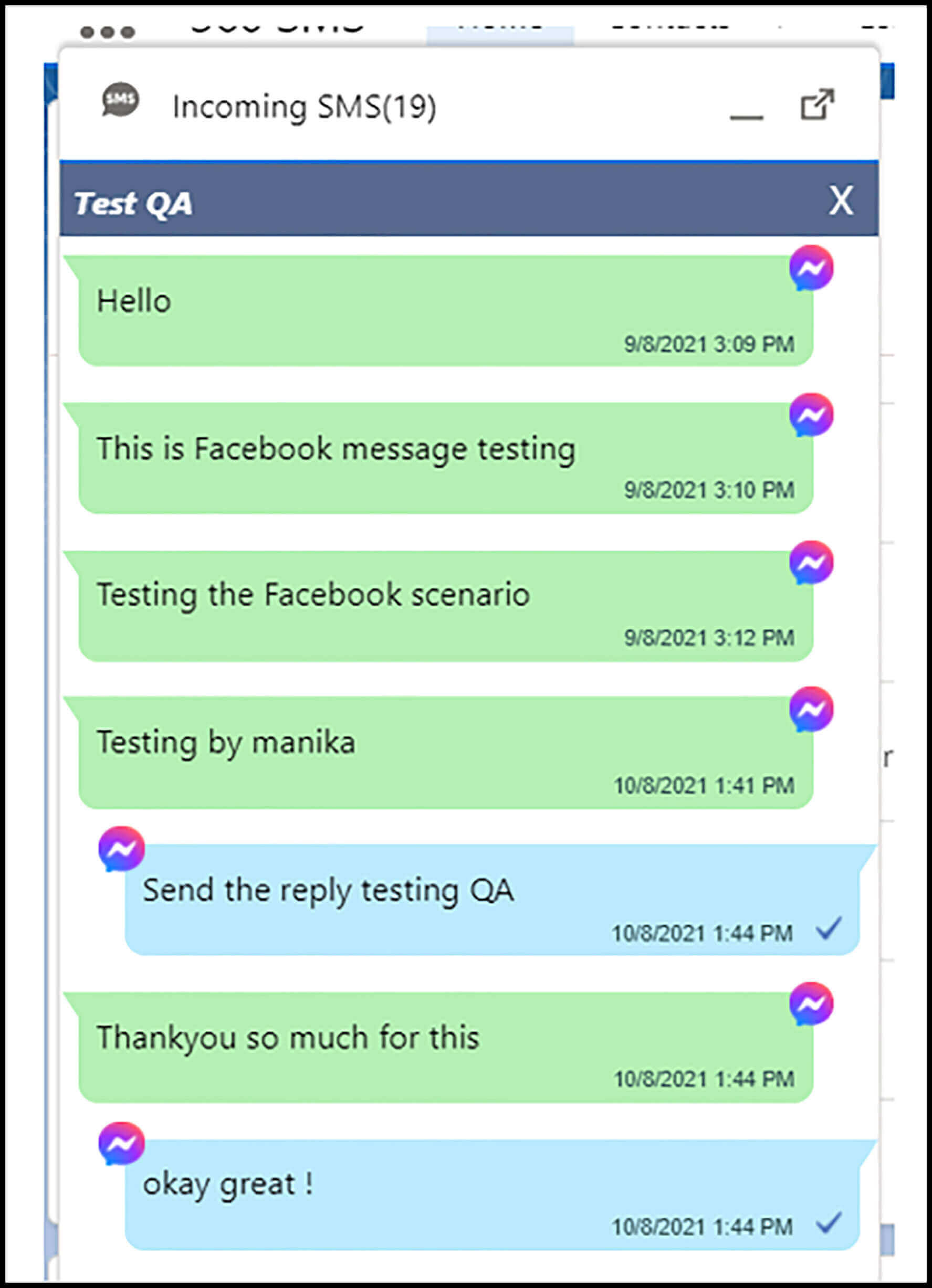
Facebook messages in Utility Bar
2.1.3.4. WECHAT
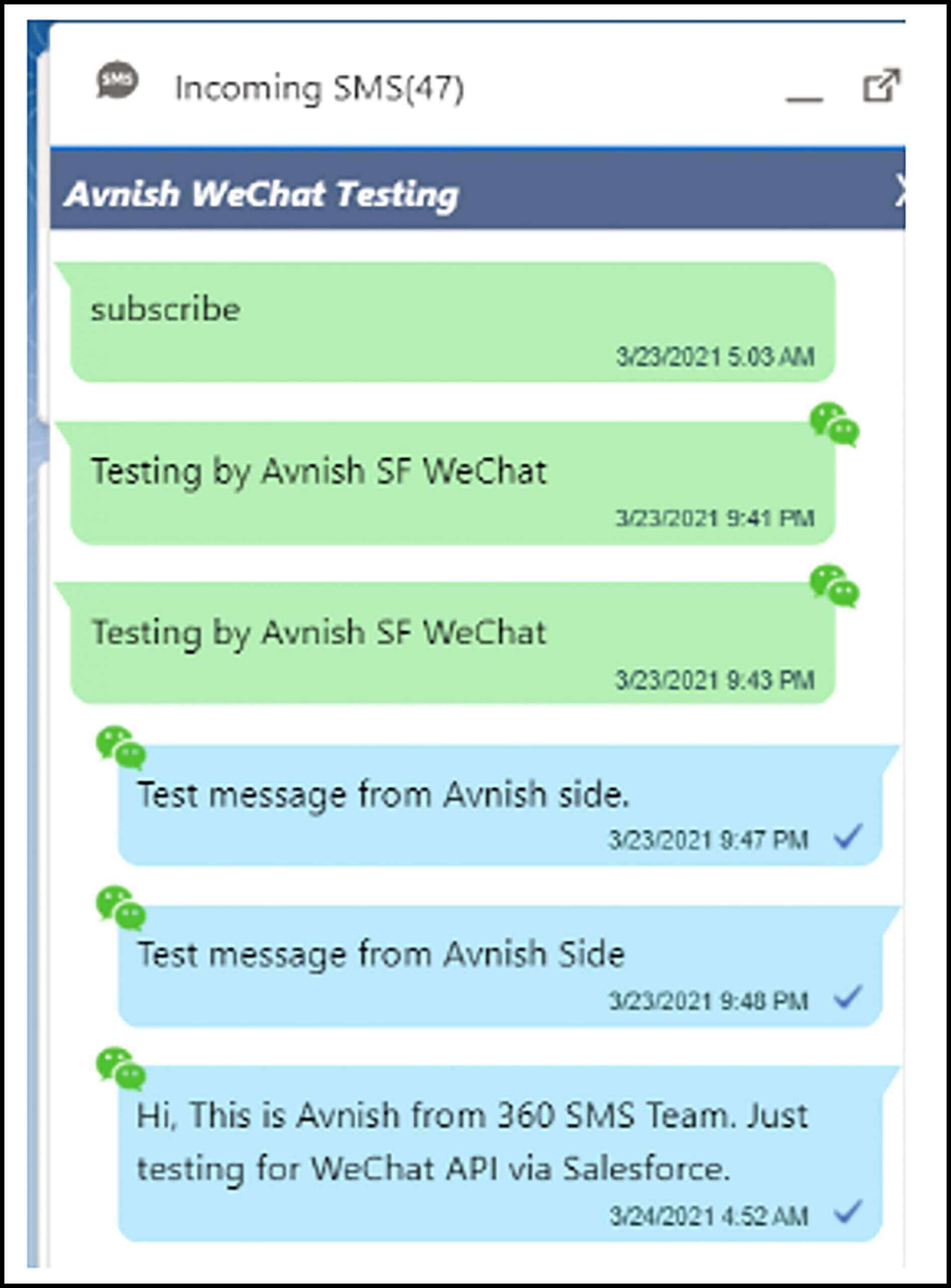
Users cannot send and receive voice messages in the Utility Bar but can view outbound voice messages sent from the conversation view as they click on the reply button.
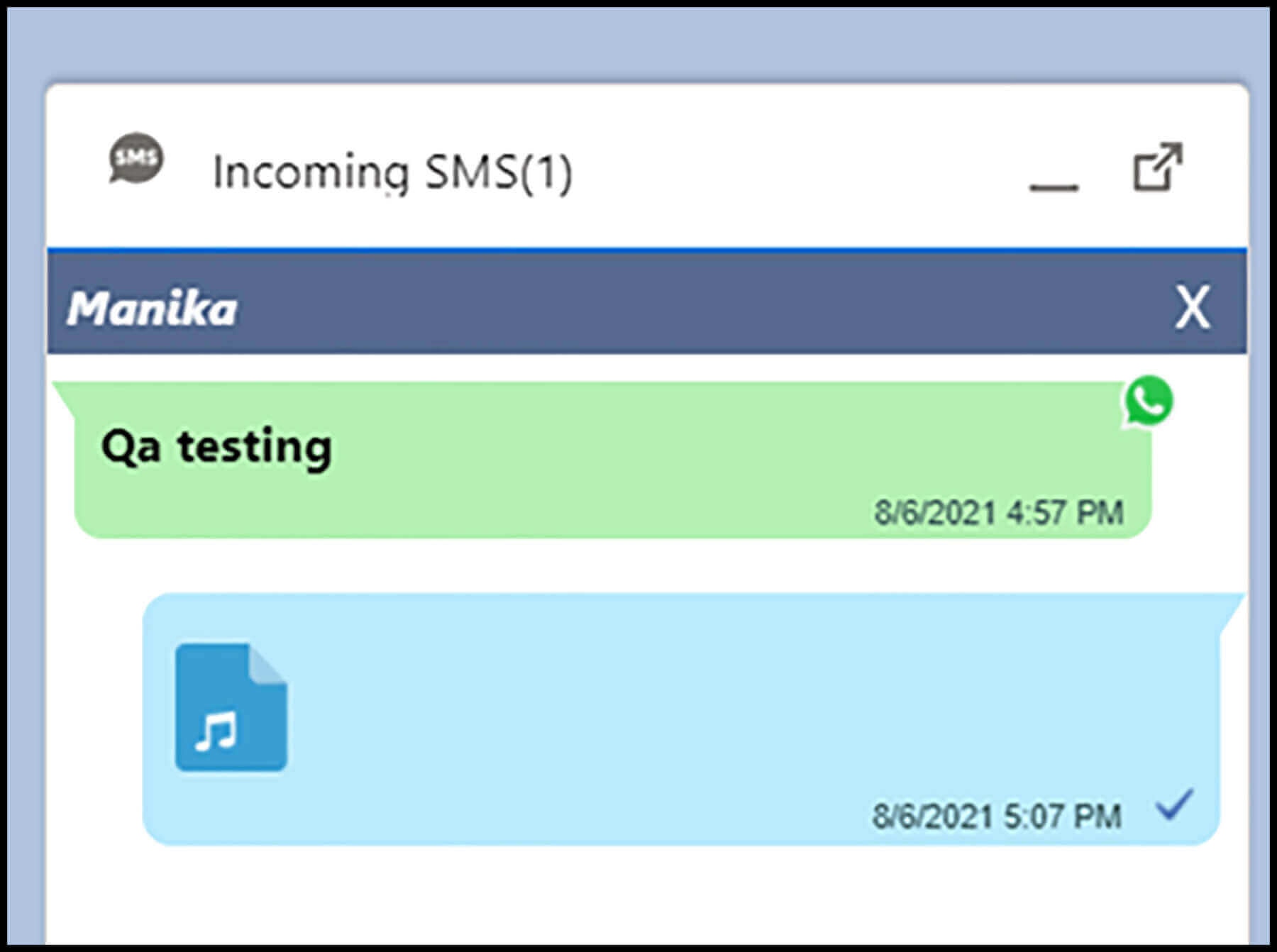
Voice message in Utility Bar
Incoming Sidebar alerts make it easier for employees to identify newer and older incoming messages through color-codes in just one glance and prioritize responses. This way, users can respond to older messages first before they get lost.
1.4. IDENTIFY NEWER AND OLDER TEXTS IN A GLANCE AND PRIORITIZE RESPONSES
The incoming sidebar alerts make it easier for employees to identify and differentiate new and old incoming messages through color-codes in just one glance. This helps them visually prioritize responses faster.
Prioritization helps shrink the time gap between incoming messages and outgoing responses, improve customer experiences and generate more leads. This helps shape a favorable opinions of support response times of your business.






