14.1. Sticky Sender
for Phone Number (/ Originator Number) Management
The main purpose of text messaging is to drive responses from prospects and customers.
So, texts from an international originator or inconsistent originator numbers can negatively affect the response rates due to a lack of trust. Sticky Sender helps localize contact numbers or select relevant originators based on various other user-defined parameters as explained in section 1.1.
From thereon, the same originators are chosen or ‘stuck’ to these messages by default every time messages are sent out to these numbers. This allows users to be consistent with the sender numbers for every interaction. So, prospects and customers are more likely to respond when they receive a text from a local number, a state number, or a recognizable originator number from a relationship manager they’ve spoken to before.
More importantly, with Sticky Sender, agents no longer need to look for the most relevant originator and send separate campaigns for each originator. The most relevant (or localized) contact numbers are chosen by default, even when sending bulk messages
14.2. Custom Parameters for Choosing Originators
Users can define any custom parameters based on which they want Sticky Sender to choose an originator number (sender number) for messaging and even calls (sticky caller is a custom field).
Here are just a few examples of user-defined parameters.
14.2.1. By Geography
Users can localize numbers based on Geography with parameters for geography-based originator selection, such as:
- Country
- State code
If a user selects ‘Country’ or ‘State’ as a parameter, Sticky Sender will automatically pick up a local number based on the recipient’s country or state mentioned in the records for sending a text.
14.2.2. By Language
Users can localize numbers based on the prospect’s or customer’s language. So, if a user opts for ‘Language’ as a parameter, Sticky Sender will automatically choose a local number manned by personnel fluent in the customer’s chosen language of preference.
14.2.3. By Skill
Users can also use Sticky Sender to assign leads based on the skill of the users/ agents required to solve a problem. Also, Sticky Sender can be used for sending a text using different numbers for tickets or inquiries that need different skill sets to resolve.
So, if a user opts for ‘Skill’ as a parameter, Sticky Sender will automatically pick up the defined number based on the category of the prospect’s inquiry or grievance ticket.
14.2.4. By Account Owner or Representative
Users can also use Sticky Sender to assign leads based on the account owner or representative. Users can also choose the account owner (also called ‘relationship manager’ in some cases) as the originator.
For complex automation use-cases, users can count on developers to automate messages through coding. 360 SMS supports two ways to automate the flow of messages through coding, which are:
14.2.5. By Contact Number (by previous message/call originator)
Users can localize numbers based on the prospect’s or customer’s contact number.
So, if a user opts for ‘Contact Number’ as a parameter, Sticky Sender will automatically pick up the local number considering various aspects of the recipient’s given contact number in the records like Country code and State code for sending a text message.
14.3. Assigning Incoming Owners Automatically
14.3.1. For Existing and Purchased Data
Whether assigning originators for existing databases or purchased data, users can automatically assign incoming responses to leads, accounts, or custom object records to their owner.
To do so, users need to click the Relate Incoming to Record Owner checkbox while creating a text message. Subsequently, the incoming responses are automatically assigned to the parent owner of the record in the Salesforce object, i.e., Leads, Contacts, Opportunities, etc., as any recipient replies. If the checkbox remains unchecked, the incoming responses are assigned to the last sender of text messages.
14.3.1.1. How to enable automatic response assignment to account owners
Click Leads, Contacts, or any other custom object.
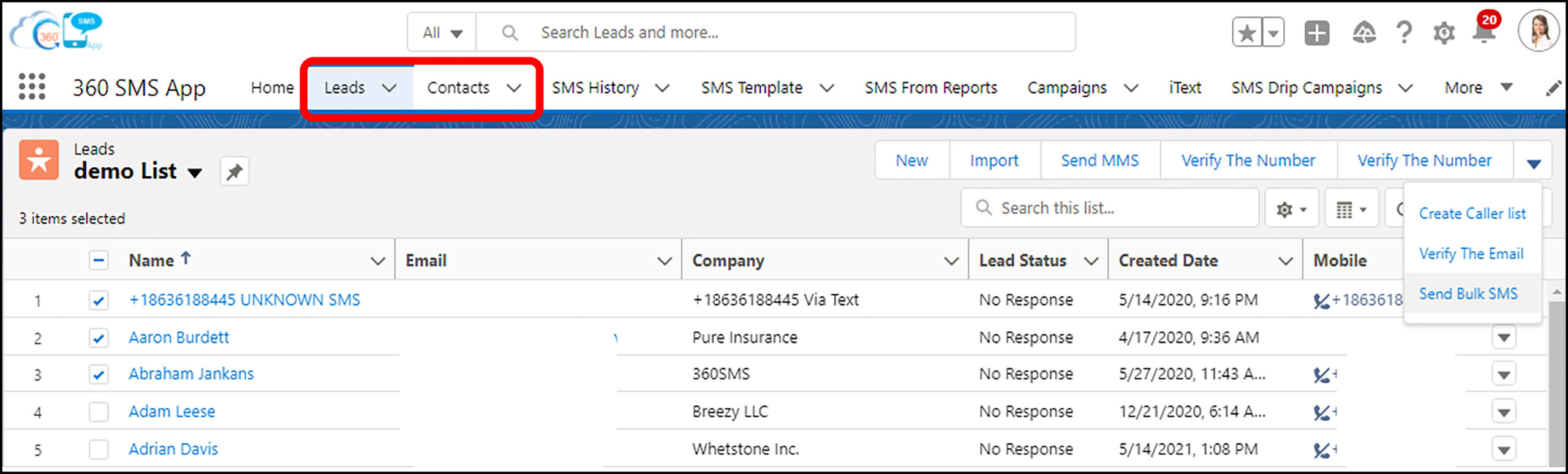
Select single or multiple records from the list.
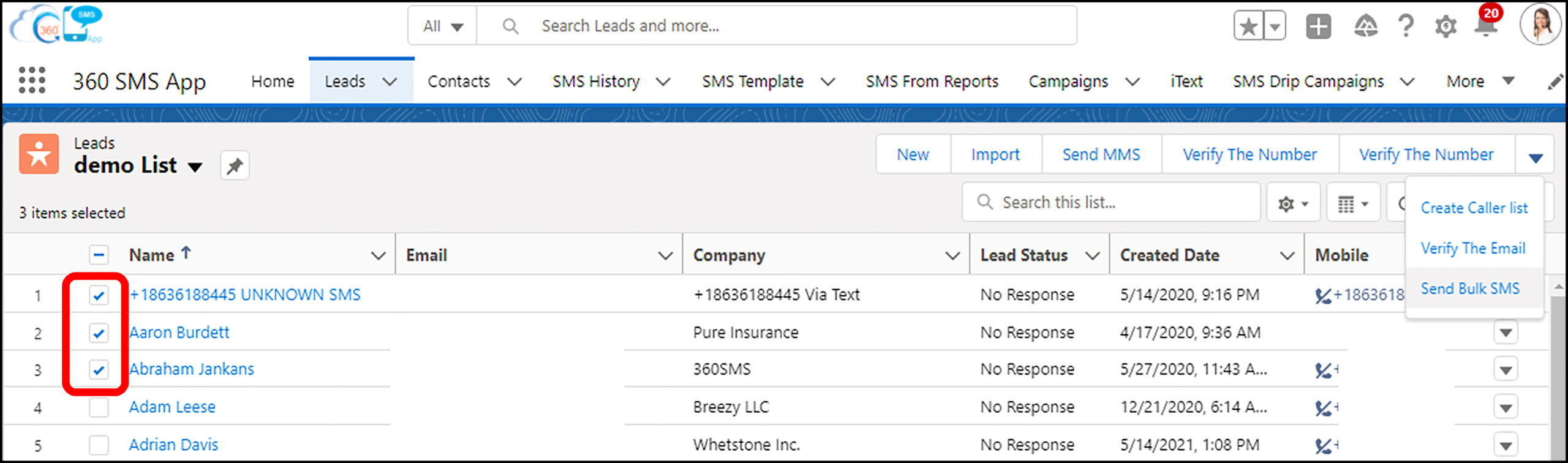
Click the dropdown on the top right corner and click Send Bulk SMS.
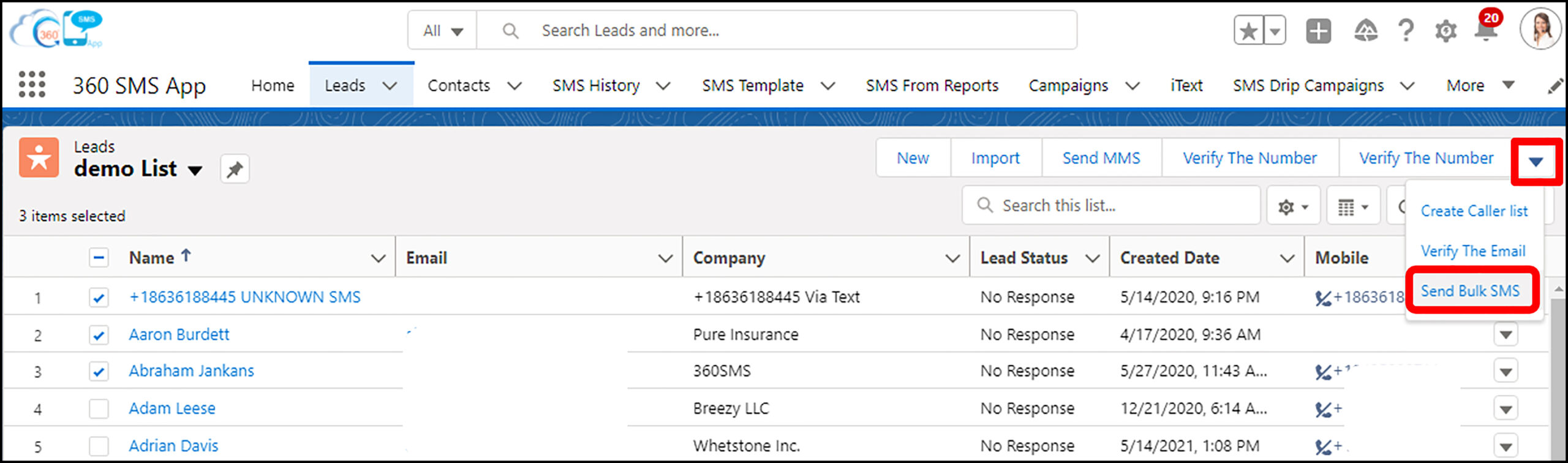
Click the checkbox given for relating incoming to the record owner. Relate Incoming to Record Owner checkbox is available on every page. Thus, users can use it while they are sending bulk SMS from List Views, Campaigns, Reports, and Conversation Manager.
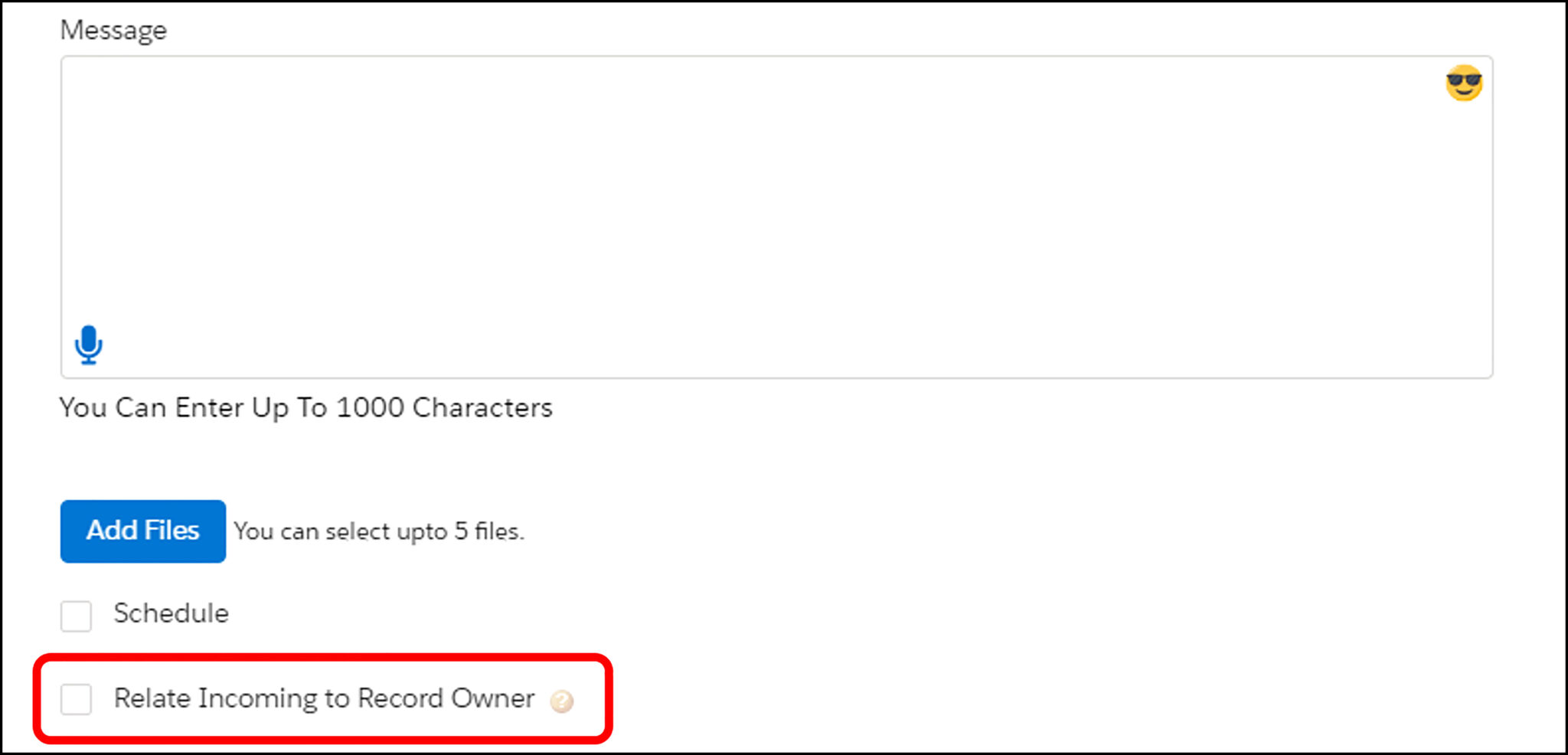
14.4. Sticky Channel (Custom)
Just as Sticky Sender allows users to stick to a particular number and be consistent with the sender number while texting a specific prospect, users can also configure the preferred communication channel to ‘stick’ to while messaging customers.
This helps users to be consistent with the messaging channel throughout the conversation.
The preferred channel can be captured at the time of record creation along with other details.
All subsequent messages will then automatically choose the messaging channel mentioned in the customer record for sending a text.
Ensure Consistency in Sender Number and Maximize Responses
Every incoming message from a new number poses trust issues in customers. As a result, customers hardly respond to such text messages. Further, this adversely impacts brand recall. Sticky Sender maintains consistency by picking up the last sender number automatically. Also, users can define custom parameters on which they want Sticky Sender to work. This way, users can localize numbers, instill trust and maximize responses.






